Update a Bullhorn Bridge Definition
You may need to update the Bullhorn Bridge definition for changes to Bullhorn units or if mis-matches occur.
Refer to Before Creating a Bullhorn Bridge Definition for best practices to help avoid mis-matches.
Complete the steps outlined in each of the following scenarios, depending on why you are updating your Bullhorn Bridge definition:
-
If Bullhorn units are replaced (refer to Bullhorn Web Support - Replace a Unit for more information about replacing units):
-
In Bullhorn Web: do a unit swap (Replace) so the data from the old unit is moved to the new unit.
-
In PCS: in the Mappings pane, double-click the mapping for that facility to remove the mapping, and click
 Sync to automatically map unmapped items based on the Facility ID and Engineering Units and update the definition file.
Sync to automatically map unmapped items based on the Facility ID and Engineering Units and update the definition file. -
If mismatches still appear after the Sync, edit the Bullhorn Web configurations to match PCS Facility ID and other Bullhorn fields.
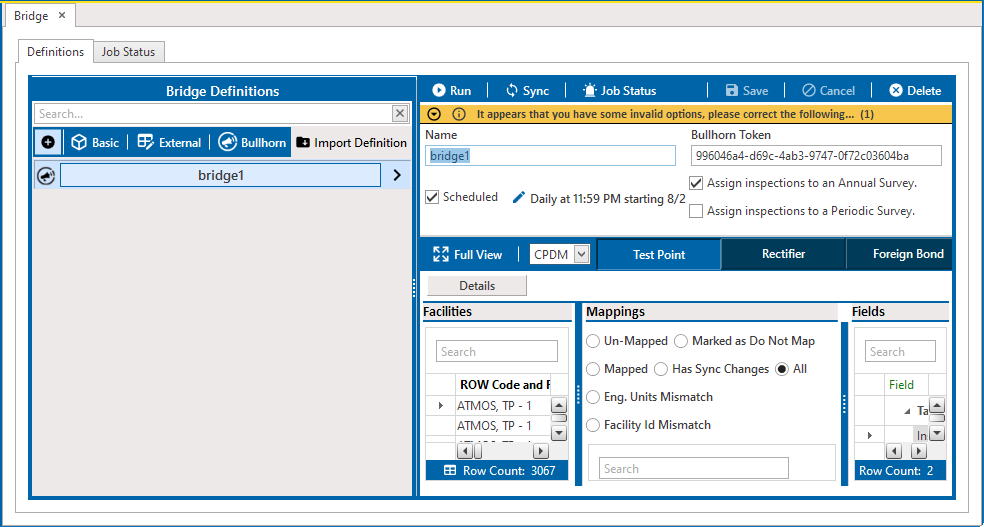
Bullhorn Bridge Definition - Updating
-
-
If new Bullhorn units are added or existing units are removed in the unit group or if the client name changes:
-
In PCS, click the
 Sync button to automatically map unmapped items based on the Facility ID and Engineering Units and update the definition file.
Sync button to automatically map unmapped items based on the Facility ID and Engineering Units and update the definition file.
-
-
If there are mis-matches for other reasons:
-
Double-click on each mis-matched record to unmap it.
-
Click the
 Sync button.
Sync button. -
Select the Eng. Units Mismatch and Facility ID Mismatch radio buttons to note which records have mis-matched engineering units.
-
If mis-matches remain, edit the Bullhorn Web configurations for those units to match PCS Facility ID and the other Bullhorn fields.
-
In PCS, in the Mappings pane, click
 Sync to automatically map unmapped items based on the Facility ID and Engineering Units and update the definition file.
Sync to automatically map unmapped items based on the Facility ID and Engineering Units and update the definition file.
-