Click Reports/Graphs and select a report in the menu.
Click the Graph tab to open a property settings window.
Click the down arrow in the field Select Layout Theme and choose a layout theme in the selection list.
In the Band Fields group box, click the check box for more or more types of survey data you want to include in the graph.
Select one or more Facility Surveys in the Survey Selections group box. To select facility surveys in sequential order, press Shift and then click each survey. To select facility survey in non-sequential order, press Ctrl and then click each survey.
To include all parallel pipelines on one page, click the check box Include all parallel pipes on one page.
Click to select Combine all selected ROWs on one page to show all selected pipelines on a single page
Select additional filters in the Filters group box as required.
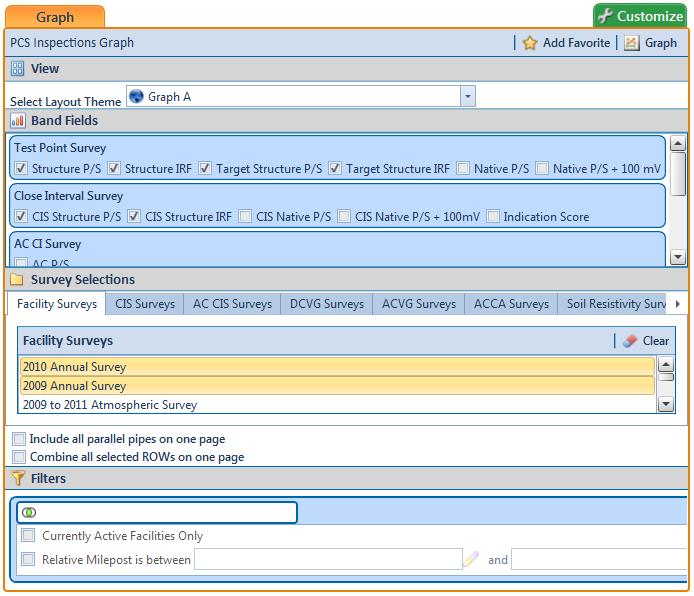
If you want to add the graph in Favorite Reports, click ![]() Add Favorite.
Add Favorite.
To view the graph, click ![]() Graph to open the graph in a preview window. Then click the
Graph to open the graph in a preview window. Then click the ![]() Print button to print the graph.
Print button to print the graph.