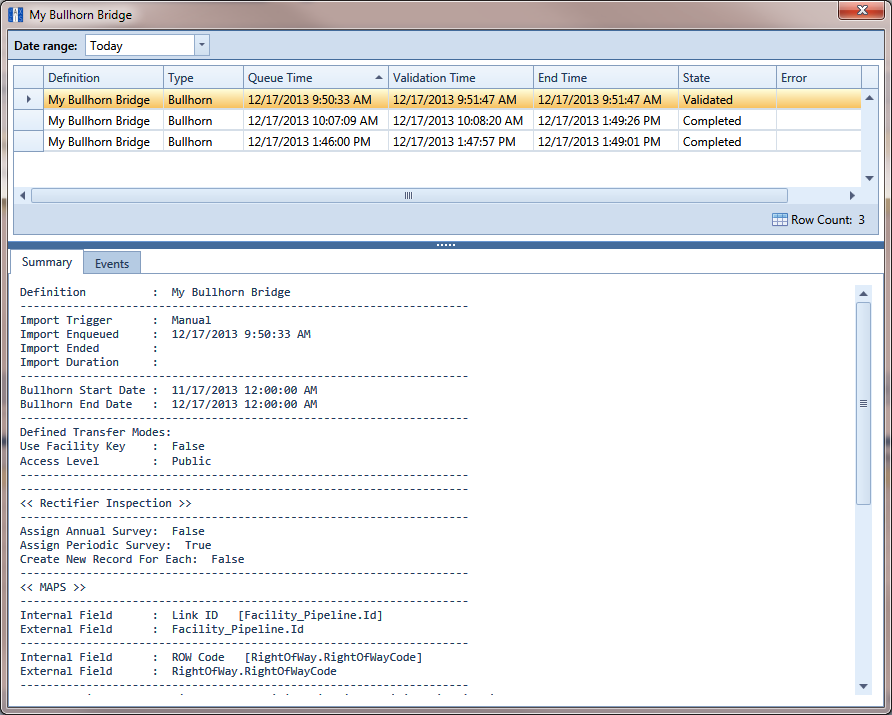Select one or more pipeline segments in the Select ROWs window. Click ![]() Save to close the window.
Save to close the window.
Click Tools > Bridge to open the Bridge window.
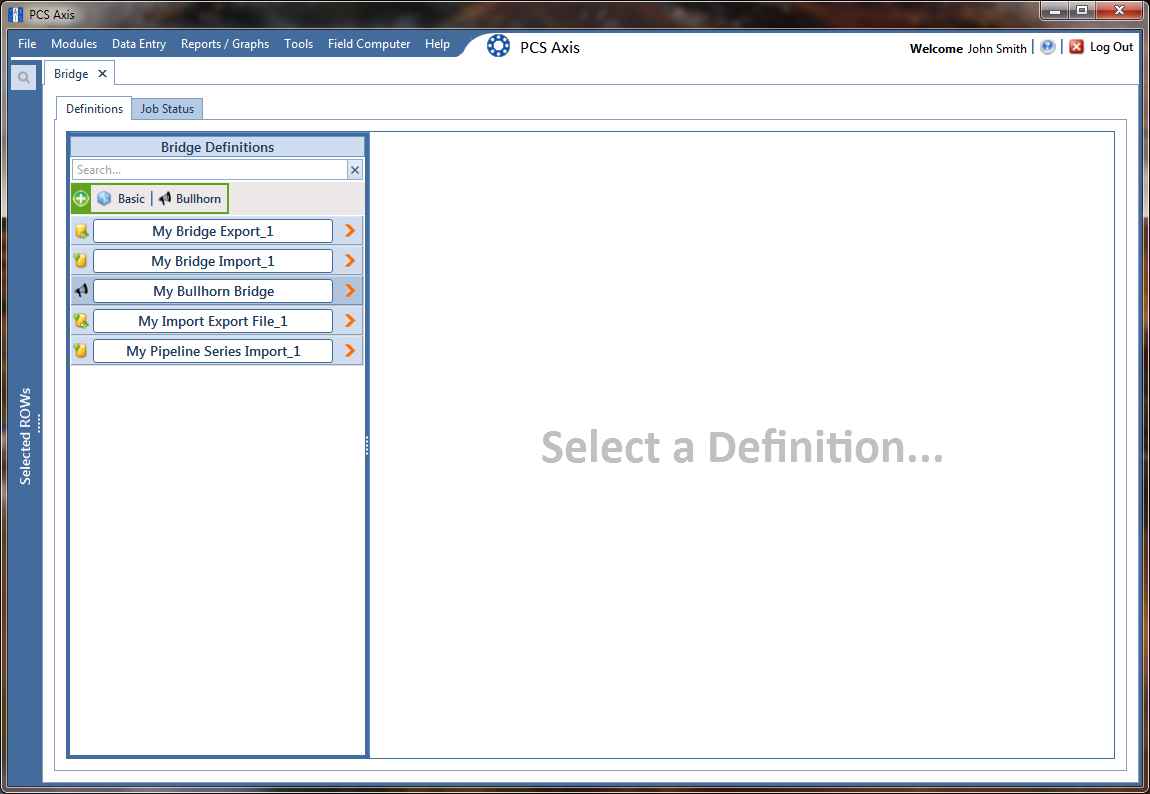
Click the Job Status tab to open the job status window.
Select a definition to display status information in the bottom panel of the job status window.
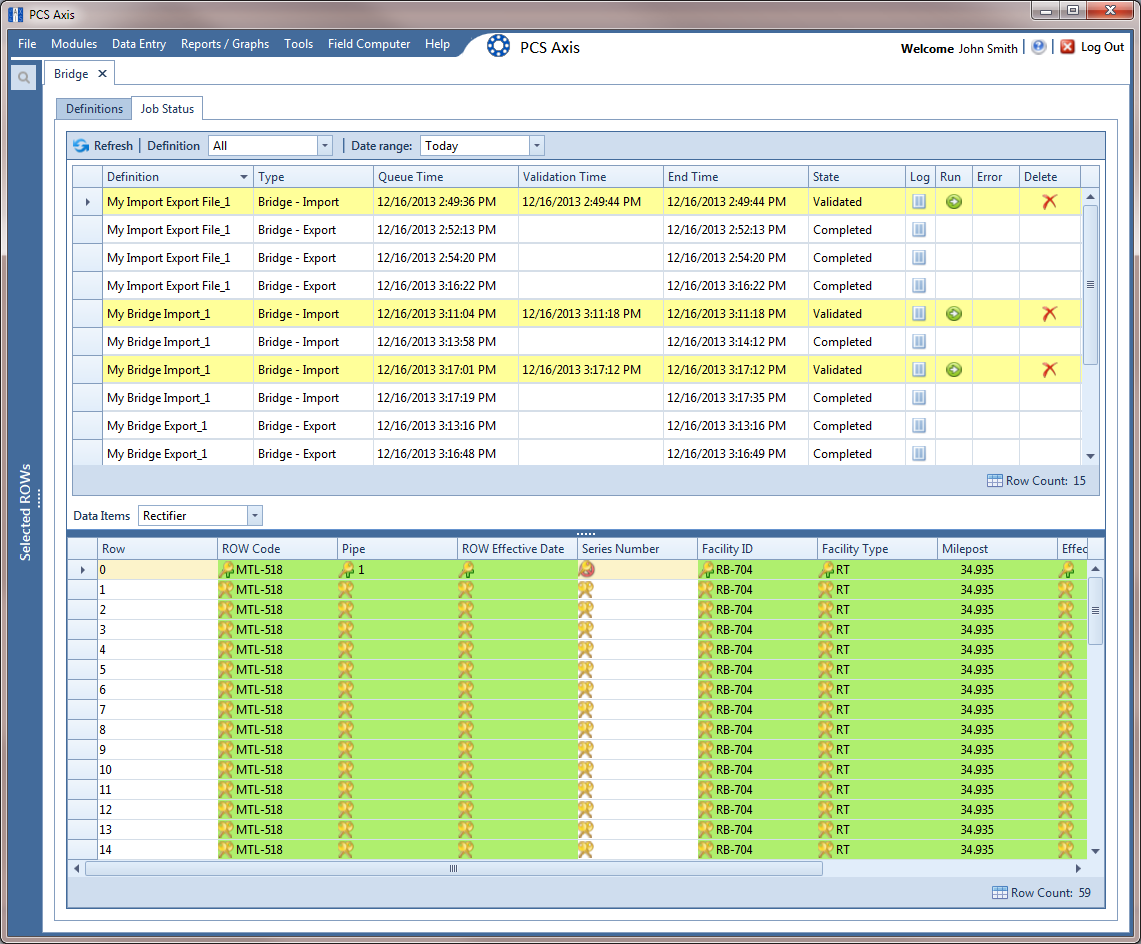
For a description of the icons and colors used in Job Status, see Icons and Colors Used in Bridge Job Status.
If you want to delete prevalidated data that has not posted in the database yet, click ![]() Delete to remove the job from the Job Status window.
Delete to remove the job from the Job Status window.
Click ![]() Log for a selected definition to open a window with detailed information.
Log for a selected definition to open a window with detailed information.