Click File > Select ROWs to open the Select ROWs window (Select ROWs).
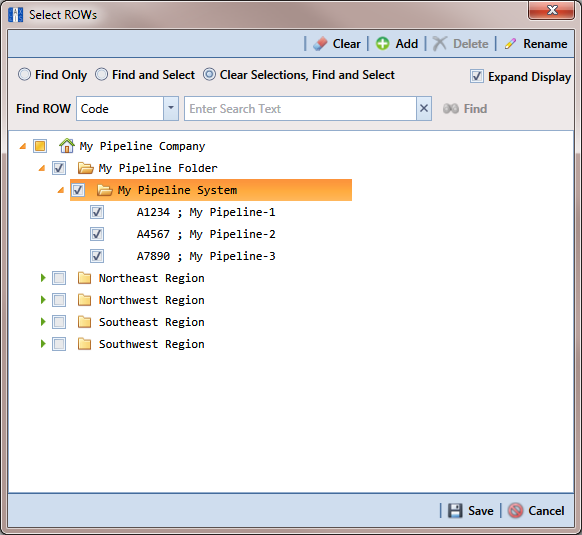
Select one or more pipelines and then click ![]() Save to close the window.
Save to close the window.
Click Data Entry > Edit ROW Detail to open the Edit ROW Detail window.
Select the field Default Location Format to display a drop down arrow. Click the arrow and select a location format in the selection list. (See Understanding Default Location Formats for a description of available choices.)
Click ![]() Add in the Facility Location ID Formats mini-grid. A list of all facility types display in the mini-grid with the selected location format. If you want to change the location format for a particular facility type listed in the mini-grid, follow these steps:
Add in the Facility Location ID Formats mini-grid. A list of all facility types display in the mini-grid with the selected location format. If you want to change the location format for a particular facility type listed in the mini-grid, follow these steps:
-
Select a row of records in the mini-grid with the facility type you want to change the location format.
-
Select the field Facility Location Format to display a drop down arrow. Click the arrow and select a location format in the selection list.
Set up other pipeline information as needed then click ![]() Refresh. When you finish, click the
Refresh. When you finish, click the ![]() close icon to close the Edit ROW Detail window.
close icon to close the Edit ROW Detail window.