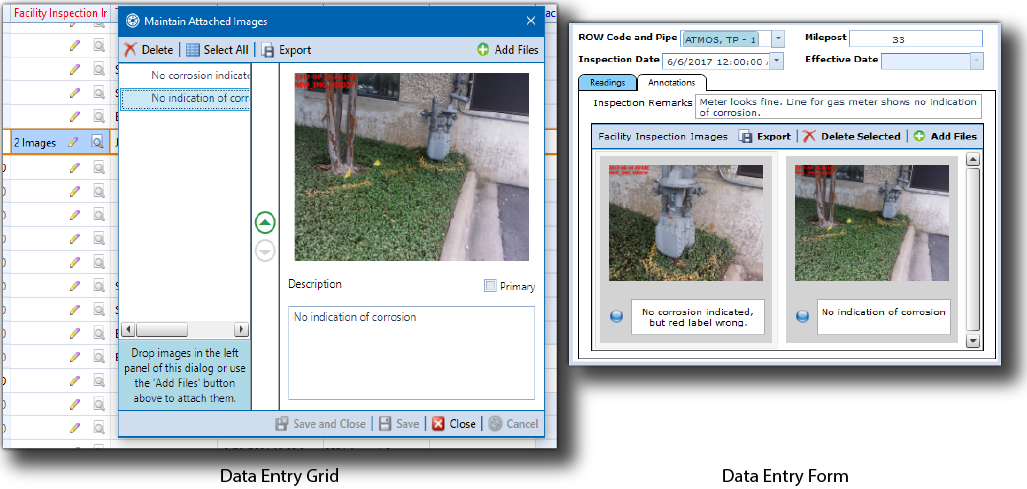
By default, images are sorted in the images field based on the order that they were added. When a primary image is set for an images field, that image will move to the beginning of the images list. You can rearrange the order in which the images display for a field for an images field using either the data entry grid or form, as long as the images field has been added to the grid layout or form theme.
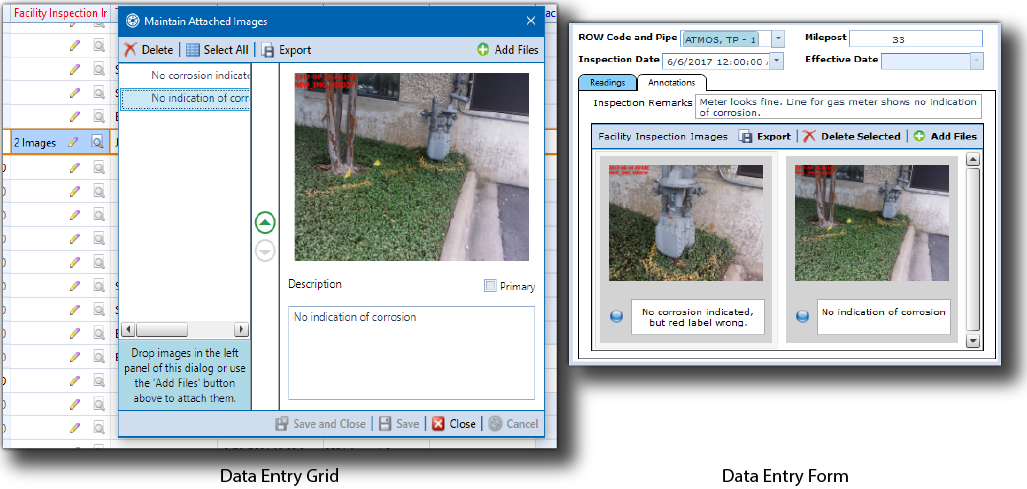
Modify Images in a Grid or Form
To rearrange the images in an images field, locate the desired record in either the data entry grid or form and follow either of the following instructions:
From the Data Entry Grid — Click ![]() to open the Maintain Attached Images window and locate an image to move in the left panel of the Maintain Attached Images window. Select and drag the image to the desired location in the list of images. Repeat as needed to achieve the preferred sort order. Click
to open the Maintain Attached Images window and locate an image to move in the left panel of the Maintain Attached Images window. Select and drag the image to the desired location in the list of images. Repeat as needed to achieve the preferred sort order. Click ![]() Save to save the new order of images for the field.
Save to save the new order of images for the field.
Click ![]() Close to close the Maintain Attached Images window.
Close to close the Maintain Attached Images window.
From the Data Entry Form — Locate an image to move in the images field. Select and drag the image to the desired location in the list of images. Repeat as desired to achieve the preferred sort order.