Click Tools > Themes Management to open the Themes Management window.
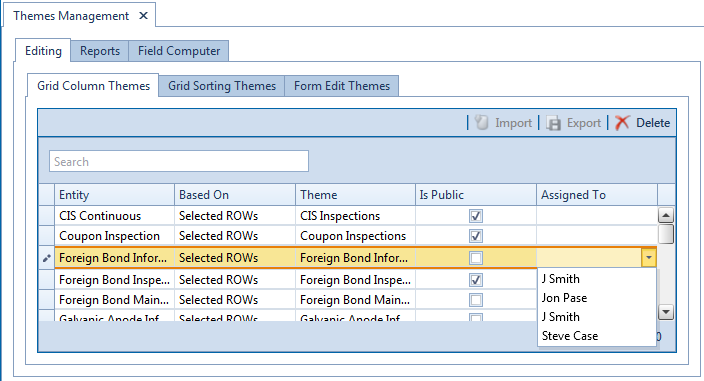
Open a grid with the theme you want to edit. For example, to edit a grid layout theme, click the Editing tab and then the Grid Column Themes tab.
To edit the Based On method for a theme:
-
Select a theme in the grid.
-
Select a mode for displaying facility records in a data entry grid, report, or survey file sent to the Allegro Field PC. Click the Based On field and then select one of the following options in the selection list: Selected ROWs, Route, Schedule, or Exported.
To rename a theme:
-
Select a theme in the grid and then type a name in the theme field.
To change a theme from Public to Private:
-
Select a theme in the grid and then click the check box Is Public to remove the check mark.
-
Assign the Private theme to a user. Click the Assigned To field and select a user name in the selection list.
To change a theme from Private to Public:
-
Select a theme in the grid and then click the check box Is Public to place a check mark inside the check box. PCS automatically removes the user name associated with the private theme in the Assigned To field.
To delete a theme, select a theme in the grid and then click ![]() Delete. When the Confirm Delete message opens, click Yes.
Delete. When the Confirm Delete message opens, click Yes.
To import a previously exported theme, select a theme in the grid and click ![]() . Navigate to and select an exported theme (.csv or .txt) file and click Open then Yes to import the selected theme.
. Navigate to and select an exported theme (.csv or .txt) file and click Open then Yes to import the selected theme.
To export a theme to a file, select a theme in the grid and click ![]() . When the Confirm Export message opens, click Yes. Navigate to a location on your hard drive or network, enter a name in the field provided, and click Save to export the selected theme.
. When the Confirm Export message opens, click Yes. Navigate to a location on your hard drive or network, enter a name in the field provided, and click Save to export the selected theme.