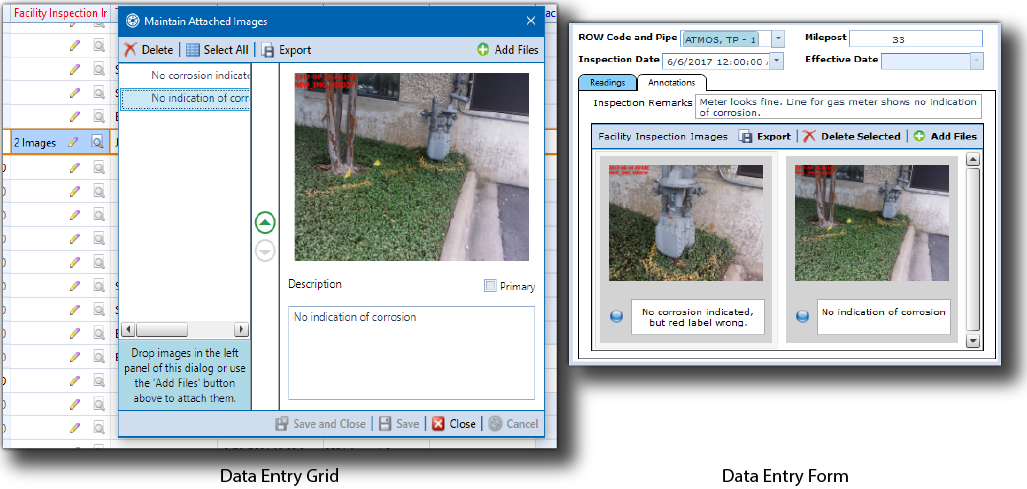
Images that have been attached to an images field are stored in PCS but can be exported to a folder on your computer and emailed or used in other applications, as long as the images field has been added to the grid layout or form theme.
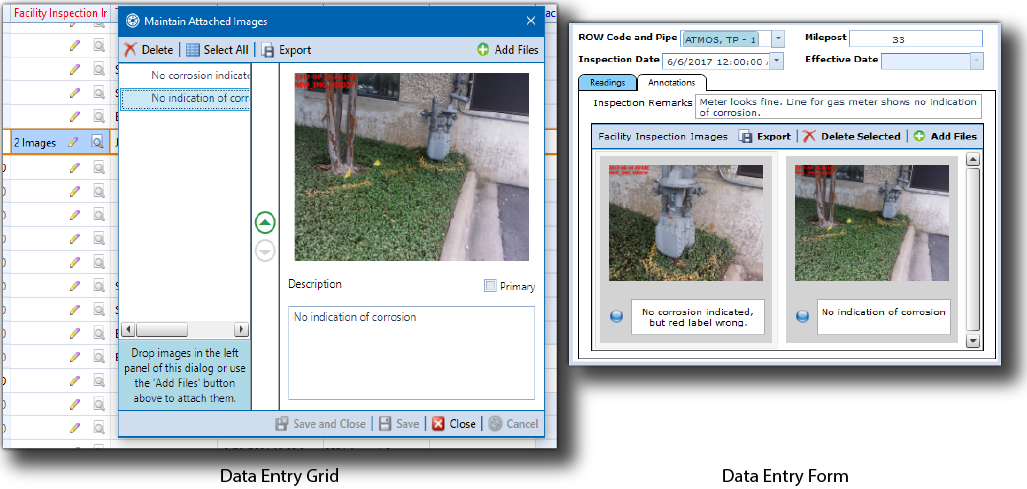
Export Images from a Grid or Form
To export the images in an images field to a folder on your computer, locate the desired record in either the data entry grid or form and follow either of the following instructions:
From the Data Entry Grid — Click ![]() to open the Maintain Attached Images window and select the image or images you wish to export. To select multiple images, click to select the first image, then press the Ctrl key on your keyboard while you click to select the additional images. To select all images, click
to open the Maintain Attached Images window and select the image or images you wish to export. To select multiple images, click to select the first image, then press the Ctrl key on your keyboard while you click to select the additional images. To select all images, click ![]() Select All. to move in the left panel of the Maintain Attached Images window.
Select All. to move in the left panel of the Maintain Attached Images window.
Click ![]() Export to show the Browse For Folder dialog. Select the folder on your computer you wish to save the images in and click OK to save the images. Click
Export to show the Browse For Folder dialog. Select the folder on your computer you wish to save the images in and click OK to save the images. Click ![]() Close to close the Maintain Attached Images window.
Close to close the Maintain Attached Images window.
From the Data Entry Form — Select the image or images you wish to export. To select multiple images, click to select the first image, then press the Ctrl key on your keyboard while you click to select the additional images.
Click ![]() Export to show the Browse For Folder dialog. Select the folder on your computer you wish to save the images in and click OK to save the images.
Export to show the Browse For Folder dialog. Select the folder on your computer you wish to save the images in and click OK to save the images.