Click Data Entry > Define Schedules to open the Define Schedules window (Adding a Schedule Definition Addition).
Click the down arrow in the Select Schedule Definition field and select an addition in the selection list.
If you want to delete the addition, click ![]() Delete, then click
Delete, then click ![]() Yes when the Delete message displays (Delete Message).
Yes when the Delete message displays (Delete Message).
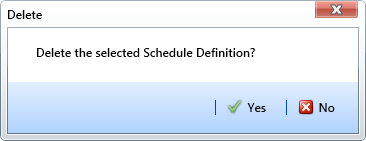
If you want to rename an addition, type a new name in the Schedule Name field and then click ![]() Save.
Save.
If you want to edit the addition by adding one or more schedule types, follow these steps:
-
Select a schedule type listed in the Available Schedule Types pane. To select multiple schedule types, press the Ctrl key on the computer keyboard while selecting each schedule type.
-
Click the top arrow button
 to move the schedule type(s) to the Selected Schedule Types pane, then click
to move the schedule type(s) to the Selected Schedule Types pane, then click  Save.
Save.
If you want to edit the addition by removing one or more schedule types, follow these steps:
-
Select a schedule type listed in the Selected Schedule Types pane. To select multiple schedule types, press the Ctrl key on the computer keyboard while selecting each schedule type.
-
Click the bottom arrow button
 to move the schedule type to the Available Schedule Types pane, then click
to move the schedule type to the Available Schedule Types pane, then click  Save.
Save.