Select one or more pipeline segments in the Select ROWs window (Select ROWs). Select pipeline segments with facilities you plan to include in the route. Click ![]() Save to close the window.
Save to close the window.
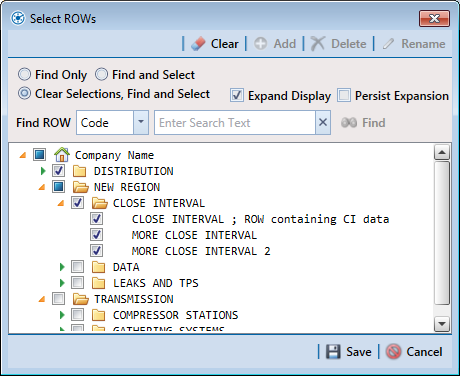
Open the Define Routes window and select a route. Click Data Entry > Define Routes. Then click the down arrow in Routes and select a route in the selection list.
Click the down arrow in Facility Types and select a facility type theme. Or, select Ad Hoc Theme and then click the check box for one or more facility types.
Select which facilities to include in the route. To include all facilities, click ![]() Add All in the Facilities Available grid.
Add All in the Facilities Available grid.
To only include facilities you select, click the check box for each facility in the Facilities Available grid. Or double-click each facility.
Selected facilities display in the Facilities in Route grid.
Arrange the survey order of facilities listed in the Facilities in Route grid as needed using any of the following methods:
-
To move a single grid row, select the row, then drag and drop it in a different location in the grid.
A message displays when moving selected grid rows to confirm the new location in the grid (Arranging the Order of Facilities).
-
To move a group of consecutive grid rows, click the first row, press and hold the Shift key, then click the last row. Drag and drop selected rows in a different location in the grid.
-
To move a group of non-consecutive grid rows, press and hold the Ctrl key, then click each row you want to select. Drag and drop selected rows in a different location in the grid.
Click ![]() Save to save changes. Then click the close icon
Save to save changes. Then click the close icon ![]() to close the Define Routes window.
to close the Define Routes window.
Continue with the next section Sending a Survey to the Allegro Based on a Route.