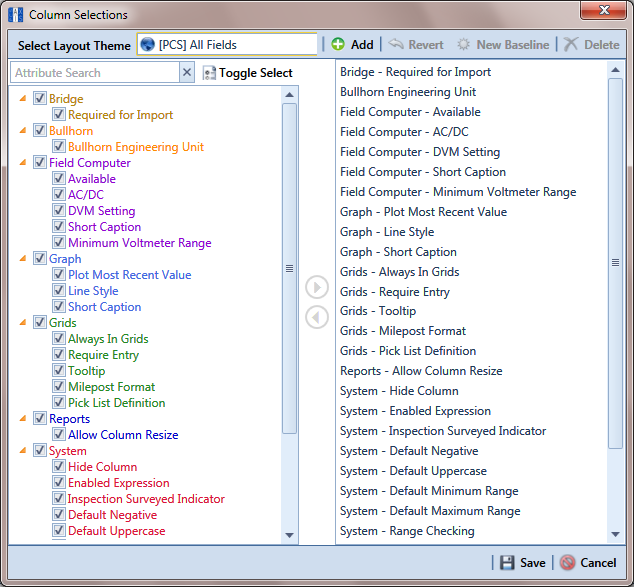Click Tools > Field and UDF Customizations to open the Field and UDF Customizations window.
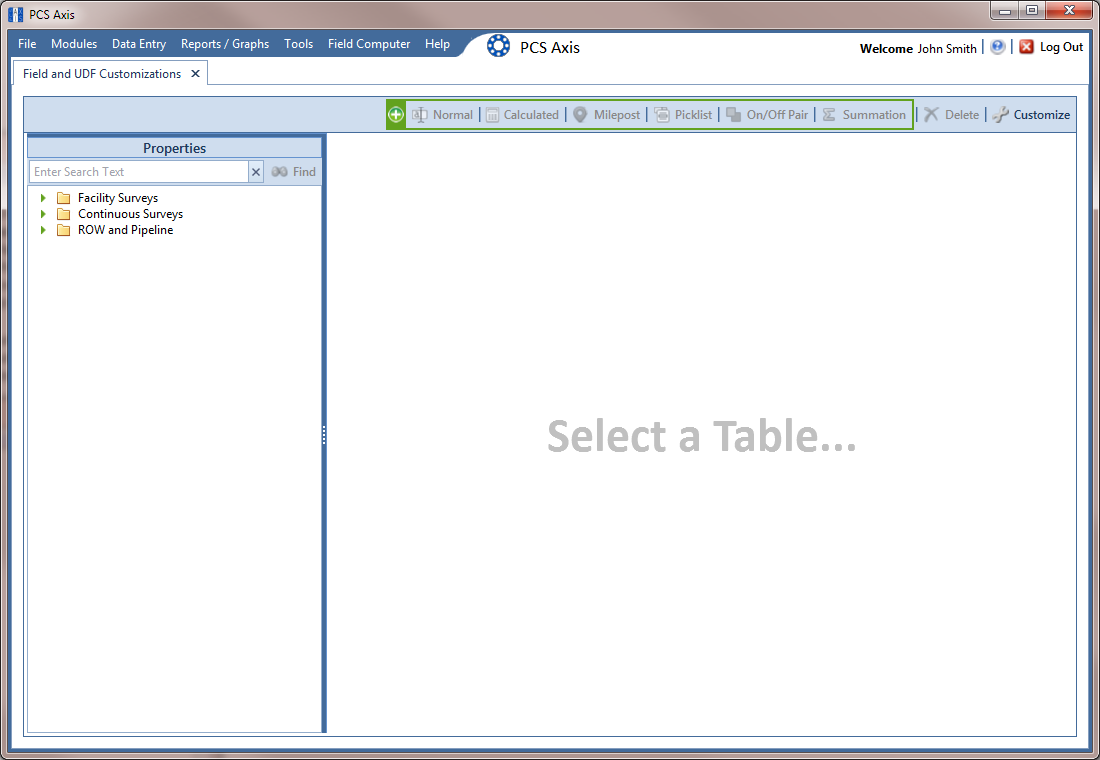
Click ![]() Customize to open the Column Selections dialog box.
Customize to open the Column Selections dialog box.
Click the down arrow in the Select Layout Theme field and select a theme in the selection list, such as ![]() [PCS] All Fields.
[PCS] All Fields.
By default all fields are included in the ![]() [PCS] All Fields layout theme. If you want to clear all fields listed in the right pane and subsequently remove them from the layout theme, click
[PCS] All Fields layout theme. If you want to clear all fields listed in the right pane and subsequently remove them from the layout theme, click ![]() Toggle Select. Clicking the button again moves all fields to the right pane and adds them in the layout theme.
Toggle Select. Clicking the button again moves all fields to the right pane and adds them in the layout theme.
To remove one or more fields in the layout theme, complete one of the following steps (Column Selections):
Click ![]() Save to save changes.
Save to save changes.
To revert an installed theme and restore settings prior to editing:
-
Click
 Revert, then click Yes when the Confirm Revert message displays.
Revert, then click Yes when the Confirm Revert message displays.
To save current changes as new baseline settings, click ![]() New Baseline. When future changes are made and then reverted, PCS restores the theme with baseline settings.
New Baseline. When future changes are made and then reverted, PCS restores the theme with baseline settings.