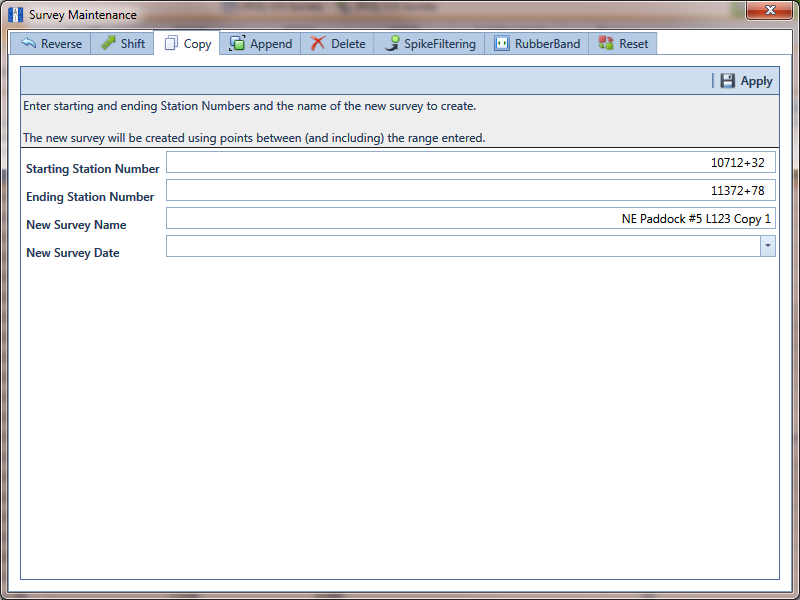Click the Select ROWs button ![]() to open the Select ROWs window (Select ROWs). Select the pipeline segment(s) with the facilities you want to work with, then click
to open the Select ROWs window (Select ROWs). Select the pipeline segment(s) with the facilities you want to work with, then click ![]() Save to close the window.
Save to close the window.
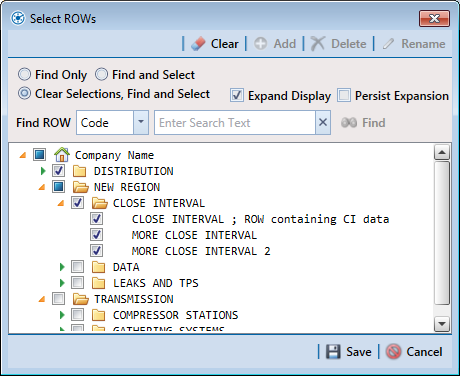
If the ISM module is not open, click Modules > Indirect Survey Manager (ISM).
Click Data Entry > Edit ISM Data to open the ISM data entry grid. Then click a button labeled with the type of continuous survey data you want to work with, such as the CIS button ![]() (Edit ISM Data).
(Edit ISM Data).
Select a survey folder with survey readings you want to copy. Click the down arrow in Selected Continuous Survey and select a survey folder in the selection list.
If you want to collapse the Selected ROWs panel, click the Selected ROWs bar. Clicking the bar again expands the panel.
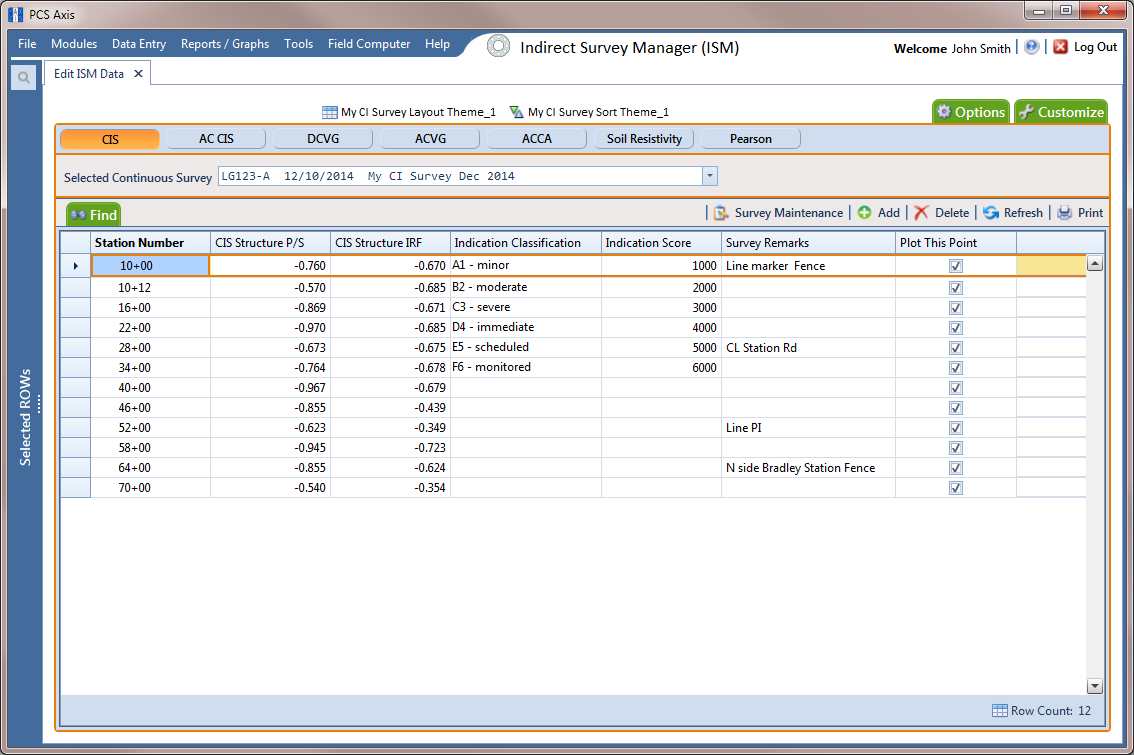
Click ![]() Survey Maintenance to open the Survey Maintenance dialog box. Then click
Survey Maintenance to open the Survey Maintenance dialog box. Then click ![]() Copy (Copy to New Survey).
Copy (Copy to New Survey).
Type a starting station number in the field Starting Station Number and an ending station number in the field Ending Station Number.
Type a name for the new survey in the field New Survey Name.
Click the down arrow in the field New Survey Date and select a survey date using a calendar.
Clicking the Windows close button ![]() cancels the operation and closes the dialog box.
cancels the operation and closes the dialog box.
Click ![]() Apply to copy the range of station numbers with survey readings to a new survey. The new survey is available for selection in the Selected Continuous Survey field.
Apply to copy the range of station numbers with survey readings to a new survey. The new survey is available for selection in the Selected Continuous Survey field.