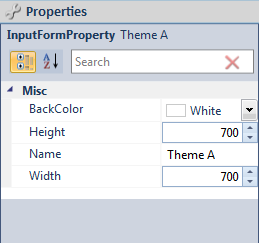
A form theme's name, size, and background color can be changed using the Forms editor. To change any of these properties, click on an empty spot on the form theme. The properties pane updates to show the theme's properties.
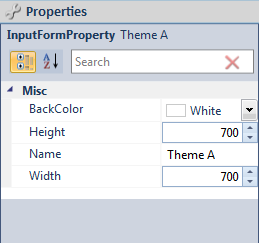
Form Theme Properties
With the properties pane showing the form theme properties, do any of the following:
To change the name of the form theme, enter a new name for the form theme in the Name field.
To change the background color of the form theme, select the BackColor dropdown. A grid of available and standard colors appears. Select a color from the grid or click ![]() to switch to the custom color selector and create a custom color by doing any of the following:
to switch to the custom color selector and create a custom color by doing any of the following:
Select a color with the color slider and color field.
Enter a hexadecimal value in the field provided.
Enter the specific Red (R), Green (G), Blue (B), and Alpha (A) values in the fields provided.
Use the sliders to modify the RGBA values.
To change the size of the form theme itself, enter a value in the Height and/or Width fields or click ![]() and/or
and/or ![]() .
.