If the Select ROWs window is not open, click File > Select ROWs.
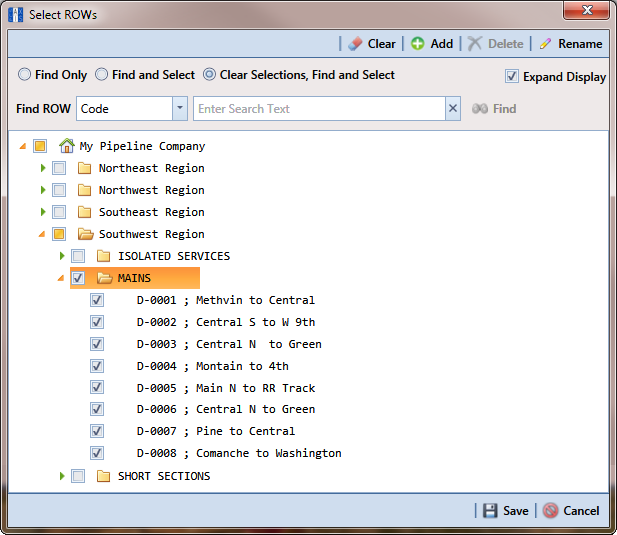
Select a folder in the hierarchy you want to add a pipeline. In the following example, another pipeline will be added in the Mains folder.
Click ![]() Add to open the Add New Node dialog box (Add New Node). You can also right-click on the selected hierarchy folder and select Add in the shortcut menu to open the Add New Node dialog box.
Add to open the Add New Node dialog box (Add New Node). You can also right-click on the selected hierarchy folder and select Add in the shortcut menu to open the Add New Node dialog box.
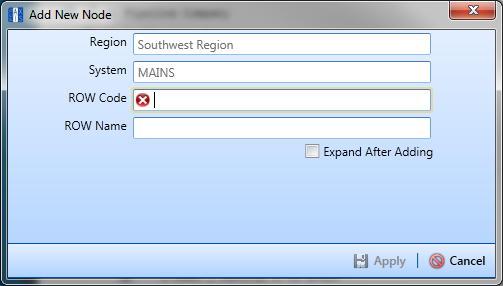
Enter a pipeline code for the new pipeline in the ROW Code field. Fields requiring information include a ![]() red icon, such as ROW Code.
red icon, such as ROW Code.
The names of hierarchy folders, as well as ROW Code and ROW Name fields, support up to 100 characters.
Type a name for the pipeline in the ROW Name field.
Click the option Expand After Adding if you want to expand the selection tree after clicking Apply.
Click ![]() Apply. Repeat these steps as needed to add another pipeline in the selected hierarchy folder.
Apply. Repeat these steps as needed to add another pipeline in the selected hierarchy folder.