Click the Select ROWs button ![]() to open the Select ROWs window.
to open the Select ROWs window.
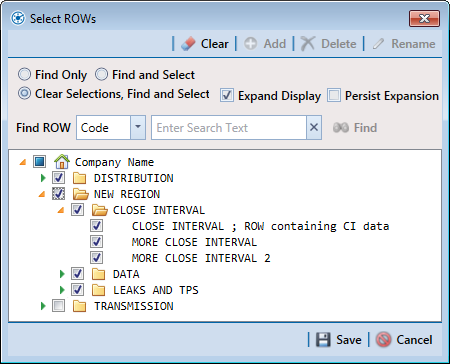
Select one or more pipeline segments with facilities you want to work with, then click ![]() Save to close the window.
Save to close the window.
Open the Edit <module> Data window. For example, click Data Entry > Edit CPDM Data to open the Edit CPDM Data window.
Open the Maintenance grid for a facility type. For example, click the Maintenance tab ![]() and then a facility type button, such as Test Point
and then a facility type button, such as Test Point ![]() .
.
Although the CPDM module and test point facility type are both referenced in this procedure, instructions apply to any PCS module and facility type.
If you want to collapse the Selected ROWs panel to view more of the grid, click the Selected ROWs bar. Clicking the bar again expands the panel.
Click ![]() Add or press F8 on the keyboard to open the Add Record dialog box (Add Record). Then continue with one of the following steps to either
add a maintenance record for an existing facility in the grid or add a new facility in the grid with a maintenance record.
Add or press F8 on the keyboard to open the Add Record dialog box (Add Record). Then continue with one of the following steps to either
add a maintenance record for an existing facility in the grid or add a new facility in the grid with a maintenance record.
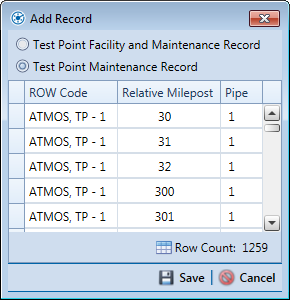
To add a maintenance record for an existing facility in the grid:
-
Click the option Test Point Maintenance Record. Then select a facility in the list of facilities. For example, the facility at Milepost 2.753 (Add Record).
-
Click
 Save to display required field(s) for data entry (Add Record). Required fields are identified with the
Save to display required field(s) for data entry (Add Record). Required fields are identified with the  icon, such as Test Point Repair Code.
icon, such as Test Point Repair Code.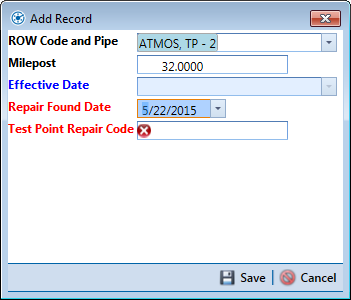
-
Type a date in the Repair Found Date field using the format MM/DD/YYYY to indicate the month, day, and year. Or click the down arrow in the field and select a date using a calendar.
-
Type a repair code in the Test Point Repair Code field. Repair code is a designation used by your company to identify the type of repair. The field accepts up to 15 alphanumeric characters including special characters such as the pound sign (#), asterisk (*), or hyphen (-).
-
Click
 Save to close the dialog box and add a maintenance record in the grid for the existing facility.
Save to close the dialog box and add a maintenance record in the grid for the existing facility.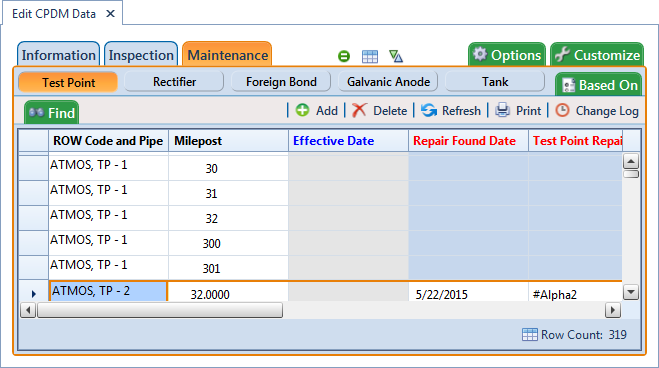
-
Provide other maintenance data as needed, such as Repair Initiated Date, Repair Corrected Date, Repair Priority, and Repair Remarks.
-
Click
 Refresh to update the grid.
Refresh to update the grid.
To add a new facility in the grid with a maintenance record:
-
Click the option Test Point Facility and Maintenance Record in the Add Record dialog box.
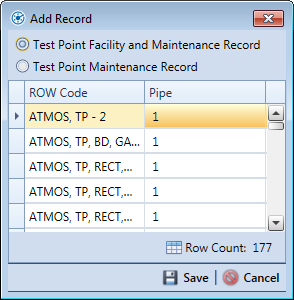
-
Select a pipeline in the dialog box that you want to add a new facility and maintenance record. For example, pipeline T-1403.
-
Click
 Save to display required field(s) for data entry. Required fields are identified with the
Save to display required field(s) for data entry. Required fields are identified with the  icon, such as Milepost and Test Point Repair Code.
icon, such as Milepost and Test Point Repair Code.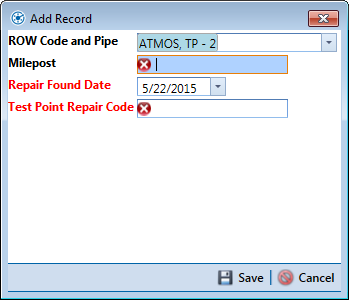
-
Type the facility milepost number in the Milepost field. Based on your system configuration, the Milepost field may have a different caption for User Location Name, such as Station Number or other type of identifier.
-
Type a date in the Repair Found Date field using the format MM/DD/YYYY to indicate the month, day, and year. Or click the down arrow in the field and select a date using a calendar.
-
Type a repair code in the Test Point Repair Code field . Repair code is a designation used by your company to identify the type of repair. The field accepts up to 15 alphanumeric characters including special characters such as the pound sign (#), asterisk (*), or hyphen (-).
-
Click
 Save to close the dialog box and add the new facility with an maintenance record in the grid.
Save to close the dialog box and add the new facility with an maintenance record in the grid.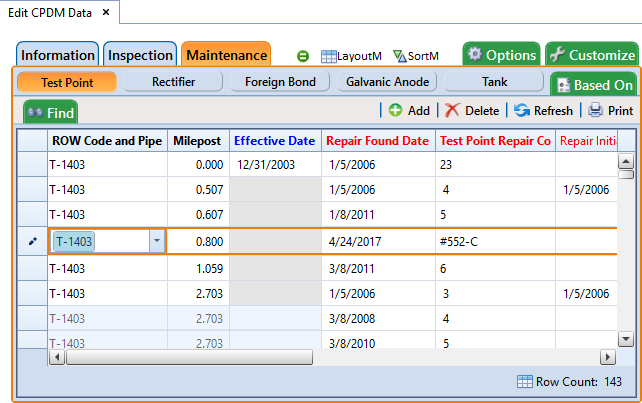
-
Provide other maintenance data as needed, such as Repair Initiated Date, Repair Corrected Date, Repair Priority, and Repair Remarks.
-
Click
 Refresh to update the grid.
Refresh to update the grid.