Select one or more pipeline segments in the Select ROWs window. Select pipeline segment(s) with facilities you want to include in the Bullhorn Bridge definition. Click ![]() Save to close the window.
Save to close the window.
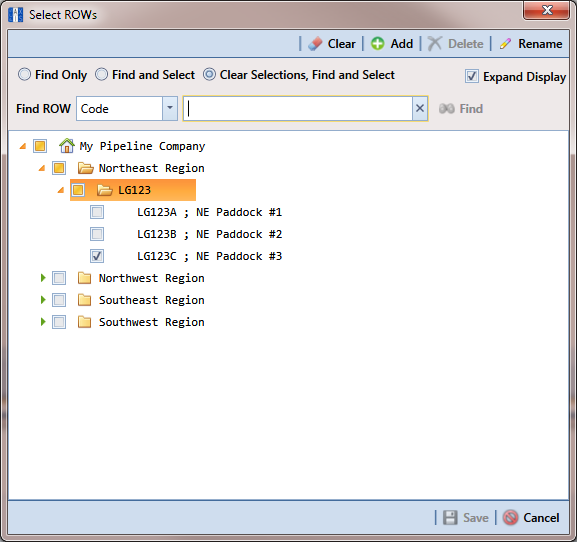
Click Tools > Bridge to open the Bridge window.
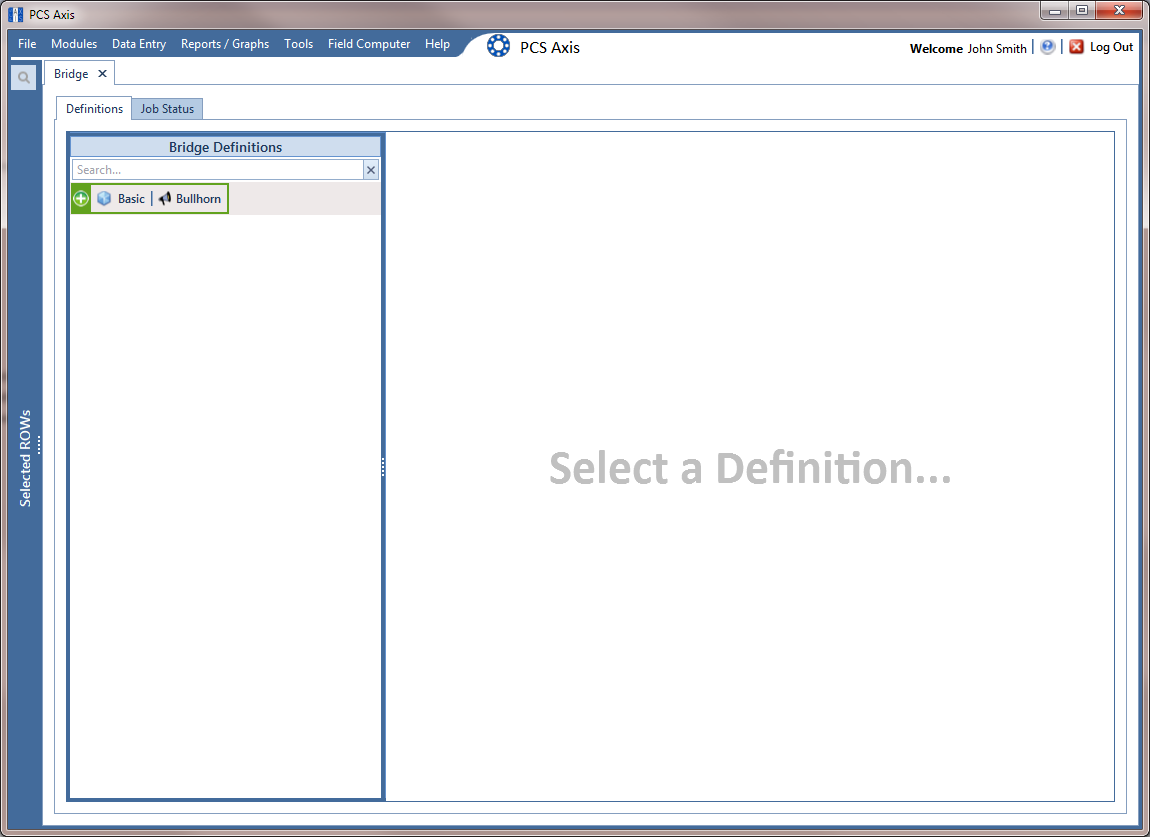
Click ![]() Bullhorn to open the Bullhorn definition panel.
Bullhorn to open the Bullhorn definition panel.
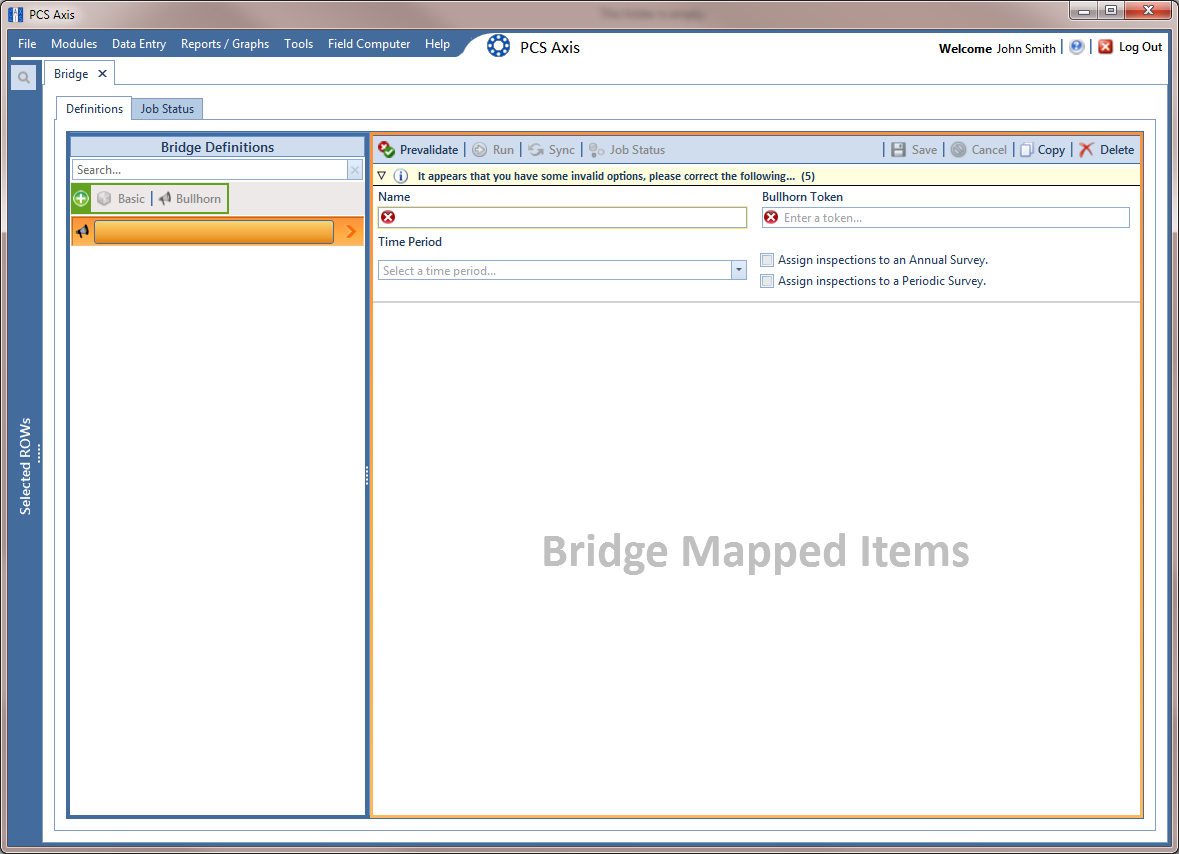
Type a unique name for the definition in the Name field.
Clicking the Bridge Definitions bar collapses the panel allowing you to view more of the definition panel. Clicking the bar again expands the panel.
Click the down arrow in the Time Period field and select how often you want to run the Bullhorn Bridge definition.
When choosing an option in the Time Period field, choose a time that does not impact other network services or computer resources. For example, consider a staggered time schedule instead of running Bridge at the same time as other scheduled network services.
Log in to your account on Bullhorn Web and then copy the unique key generated by Bullhorn Web for the Extract. Paste the unique key in the Bullhorn Token field of the Bullhorn Bridge definition.
To assign survey readings to a survey folder based on the inspection date, complete one or both of the following steps as required:
-
If you want to assign inspections to an annual survey folder, click the check box Assign inspections to an Annual Survey.
-
If you want to assign inspections to a periodic survey folder, click the check box Assign inspections to a Periodic Survey.
Clicking the
 toggle button in the
toggle button in the  information bar displays important information related to required property settings.
information bar displays important information related to required property settings.
Click ![]() Save and then click
Save and then click ![]() Full View to hide the Name, Bullhorn Token, Time Period, and survey folder fields. Clicking Full View again displays these fields.
Full View to hide the Name, Bullhorn Token, Time Period, and survey folder fields. Clicking Full View again displays these fields.
Select the PCS module that will receive imported data. Click the down arrow in the module selection list and select a module, such as CPDM.
Select the type of facility data you plan to import. Click a facility type button, such as Rectifier.
To map PCS fields with a Bullhorn data point, follow these steps:
-
In the center Mappings panel, click the check box Do Not Map for each Bullhorn data point you do not plan to map, such as Battery Voltage.
A check mark inside the check box indicates a selection. To clear a selection, click the check box again to remove the check mark.
Clicking any of the following options allows you to filter records in the Mappings panel based on the selected option: Un-mapped, Marked as Do Not Map, Mapped, and All. For example, clicking Mapped allows you to view only mapped data points in the Mappings panel.
-
Select a row in the Mappings panel that includes the Bullhorn data point and engineering units you want to map.
To rearrange grid columns in the Facilities, Mappings, or Fields panel, drag and drop the name of a grid column to a new position. To resize a grid column, place the mouse over a column boundary to change the cursor to a horizontal resize cursor
 . Then click and drag the column boundary to resize the grid column.
. Then click and drag the column boundary to resize the grid column. -
In the left Facilities panel, map a PCS milepost to the Bullhorn data point selected in the Mappings panel. Double-click the milepost in the Facilities panel to move it to the Milepost field in the Mappings panel.
Double-clicking a mapped field in the Mappings panel allows you to unmap the selected field. When a message displays, click
 Yes to unmap the selected field, or
Yes to unmap the selected field, or  No to cancel the operation.
No to cancel the operation. -
In the right Fields panel, map a PCS field to the Bullhorn Engineering Units field in the Mappings panel. Double-click a PCS field in the Fields panel to move it to the Field column in the Mappings panel.
-
Repeat step through step as needed and then click
 Save.
Save.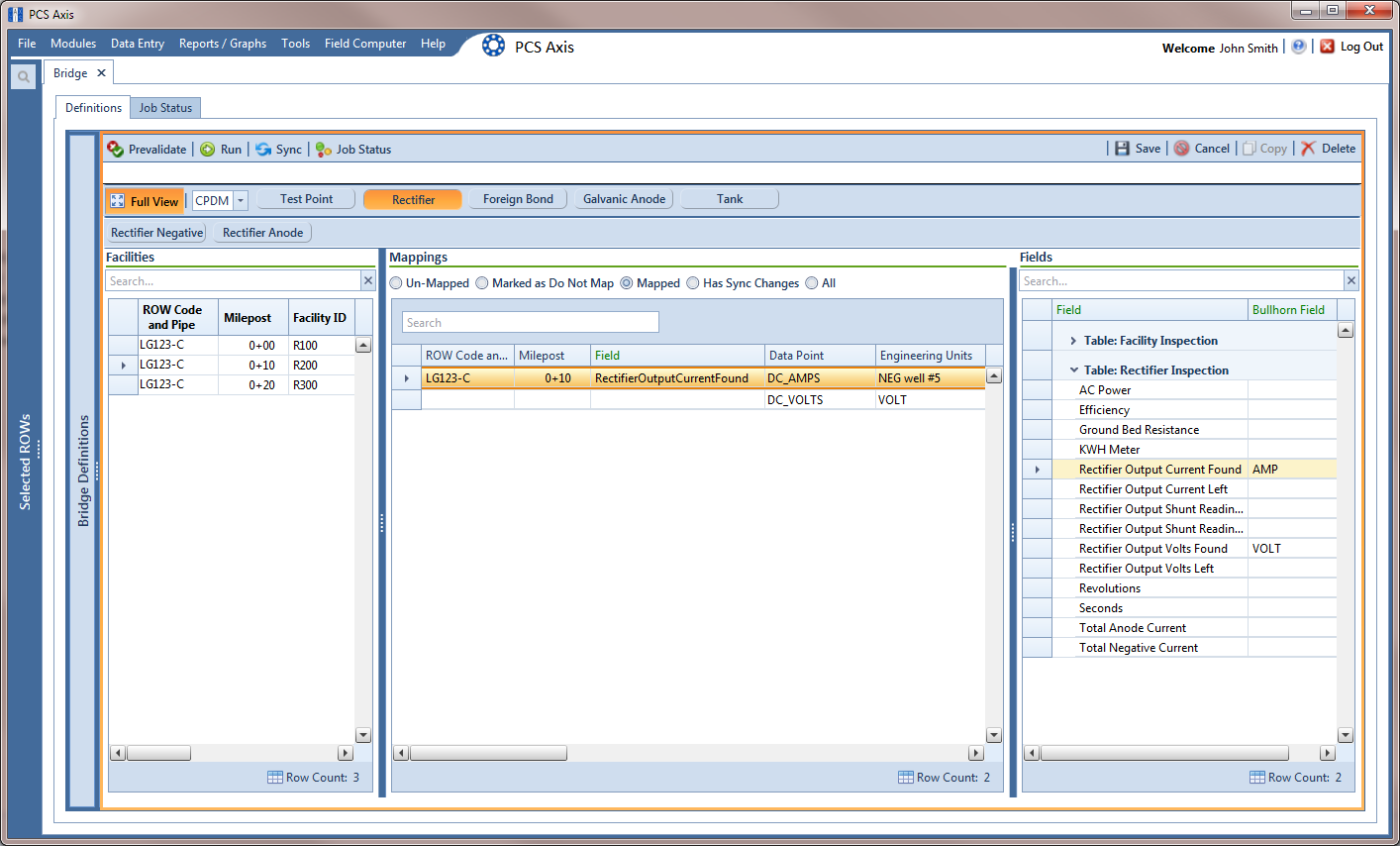
PCS and Bullhorn Mappings
To update the definition file for changes to Bullhorn units, do one of the following:
-
If Bullhorn units are replaced or switched out, first update the Facility ID for the unit both in Bullhorn Web and PCS. In the Mappings panel, double-click the mapping for that facility to remove the mapping and click
 Sync to automatically map unmapped items based on the Facility ID and Engineering Units and update the definition file.
Sync to automatically map unmapped items based on the Facility ID and Engineering Units and update the definition file. -
If new Bullhorn units are added or existing units are removed in the unit group or the Bullhorn client name changes, click the
 Sync button to automatically map unmapped items based on the Facility ID and Engineering Units and update the definition file in PCS.
Sync button to automatically map unmapped items based on the Facility ID and Engineering Units and update the definition file in PCS.
To manually run the definition, follow these steps:
-
Click
 Run in the Definitions window.
Run in the Definitions window. -
When a date range dialog box opens, specify a date range for the data you want to import from Bullhorn Web. Type a date in the Start Date and End Date fields or click the down arrow in these fields to select a date using a calendar.
-
Click
 Apply to run the Bullhorn Bridge definition and close the date range dialog box.
Apply to run the Bullhorn Bridge definition and close the date range dialog box. -
When the message Completed displays, click
 View Job Status to open the Job Status window or
View Job Status to open the Job Status window or  Return to Definition to open the Definitions window.
Return to Definition to open the Definitions window.PCS adds the phrase Bullhorn Import in the Inspection Remarks field of the facility Inspection data entry grid.
To view the status of a Bridge session, click ![]() Job Status in the Definitions window to open the Job Status window. Clicking
Job Status in the Definitions window to open the Job Status window. Clicking ![]() Log for a Bridge session opens the log file for the selected session.
Log for a Bridge session opens the log file for the selected session.
For a description of the icons and colors used in Job Status, see Icons and Colors Used in Bridge Job Status.
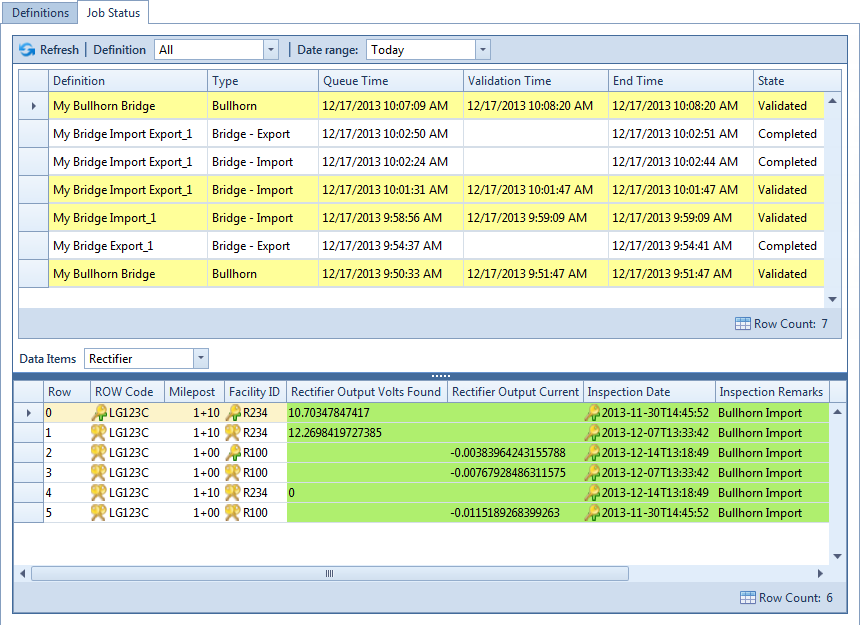
To copy the Bridge definition to a file, such as a Notepad or Microsoft Word file, follow these steps:
-
Click the Definitions tab if the Definitions window is not open.
-
Click
 Copy to Clipboard.
Copy to Clipboard. -
Start a text editor or word processor program, such as Notepad or Microsoft Word.
-
Open a new file and then Paste the definition file. Click Save.