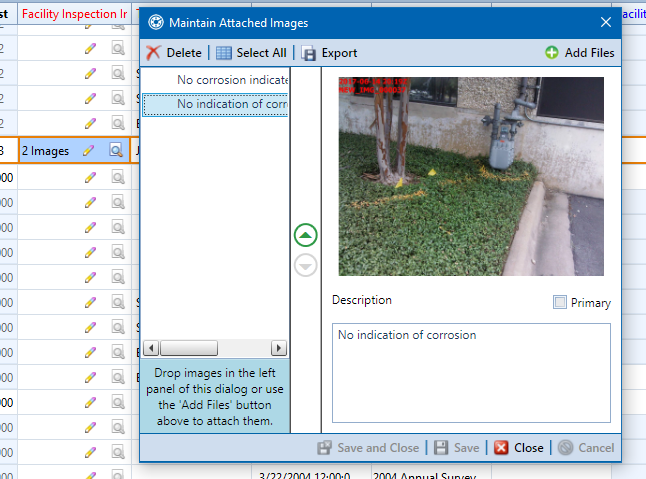
By opening the Maintain Attached Images window, you can add images directly to the field from the data entry grid, as long as an images field has been added to the data entry grid's layout theme. Refer to Adding a Data Grid Layout Theme for more information about adding fields to a layout theme.
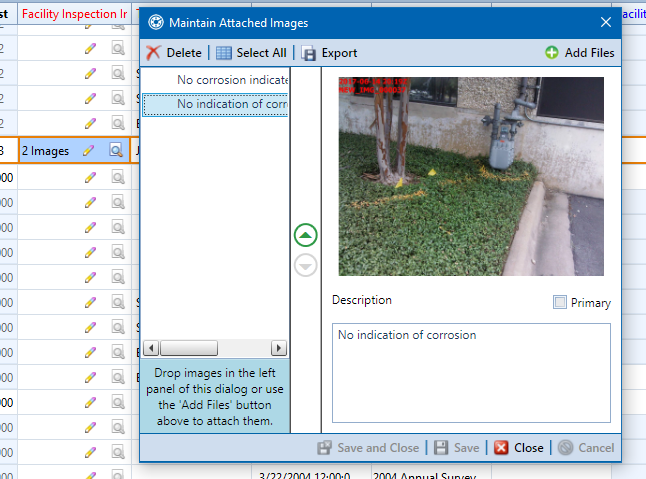
Maintain Attached Images
Click ![]() to open the Maintain Attached Images window and do one of the following to add an image to an images field in the data entry grid:
to open the Maintain Attached Images window and do one of the following to add an image to an images field in the data entry grid:
Navigate to the Image — Click ![]() and navigate to the desired image. Select the image and click Open. The image is listed in the left panel and loads in the right. The description field below the image is filled out based on the image file name. If desired, select the text in the description field to enter a new description for the image. Click
and navigate to the desired image. Select the image and click Open. The image is listed in the left panel and loads in the right. The description field below the image is filled out based on the image file name. If desired, select the text in the description field to enter a new description for the image. Click ![]() Save to save the image and image description with the field.
Save to save the image and image description with the field.
Drag and Drop an Image — Select an image on your computer and drag it to the left panel of the Maintain Attached Images window. The image is listed in the left panel and loads in the right. The description field below the image is filled out based on the image file name. If desired, select the text in the description field to enter a new description for the image. Click ![]() Save to save the image and image description with the field.
Save to save the image and image description with the field.
Repeat these steps to add more images to the images field. Once the images are added to the images field, you can manage the images in the field or remove images from the field. Refer to Manage Images in a Record's Images Field for more information.
Once all images are added to the field, click ![]() Close to close the Maintain Attached Images window.
Close to close the Maintain Attached Images window.