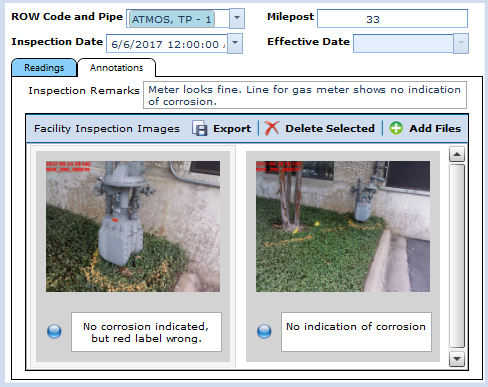
You can add images directly to the field from the data entry form, as long as an images field has been added to the data entry form's layout theme. Refer to Working with Form Themes for more information about adding fields to a form theme.
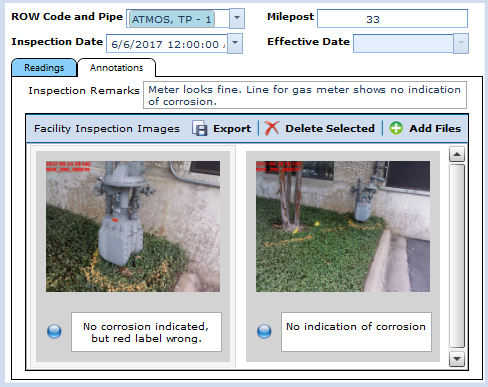
Data Entry Form with an Images Field
Locate the images field on the data entry form and do one of the following to add an image to the images field:
Navigate to the Image — Click ![]() and navigate to the desired image. Select the image and click Open. The image loads in the images field box and the description field below the image is filled out based on the image file name. If desired, select the text in the description field to enter a new description for the image.
and navigate to the desired image. Select the image and click Open. The image loads in the images field box and the description field below the image is filled out based on the image file name. If desired, select the text in the description field to enter a new description for the image.
Drag and Drop an Image — Select an image on your computer and drag it to the images field box. The image loads in the images field box and the description field below the image is filled out based on the image file name. If desired, select the text in the description field to enter a new description for the image.
Repeat these steps to add more images to the images field. Once the images are added to the images field, you can manage the images in the field or remove images from the field. Refer to Manage Images in a Record's Images Field for more information.