Click Tools > Field and UDF Customizations to open the Field and UDF Customizations window.
If you want to select a grid layout theme, follow these steps:
-
Click
 Customize to open the Column Selections dialog box.
Customize to open the Column Selections dialog box. -
Click the down arrow in Select a Layout Theme and select a theme in the selection list.
-
Click
 Save to close the dialog box and return to the Field and UDF Customizations window.
Save to close the dialog box and return to the Field and UDF Customizations window.
Select an item in the Properties panel that includes the data entry grid you want to add a UDF.
For example, double-click Facility Surveys > Common to All Facilities > ROW and Pipeline to display a grid with fields and property settings related to the Edit ROW Detail grid.
Clicking the Properties bar collapses the Properties panel allowing you to view more of the grid. Clicking the bar again expands the panel.
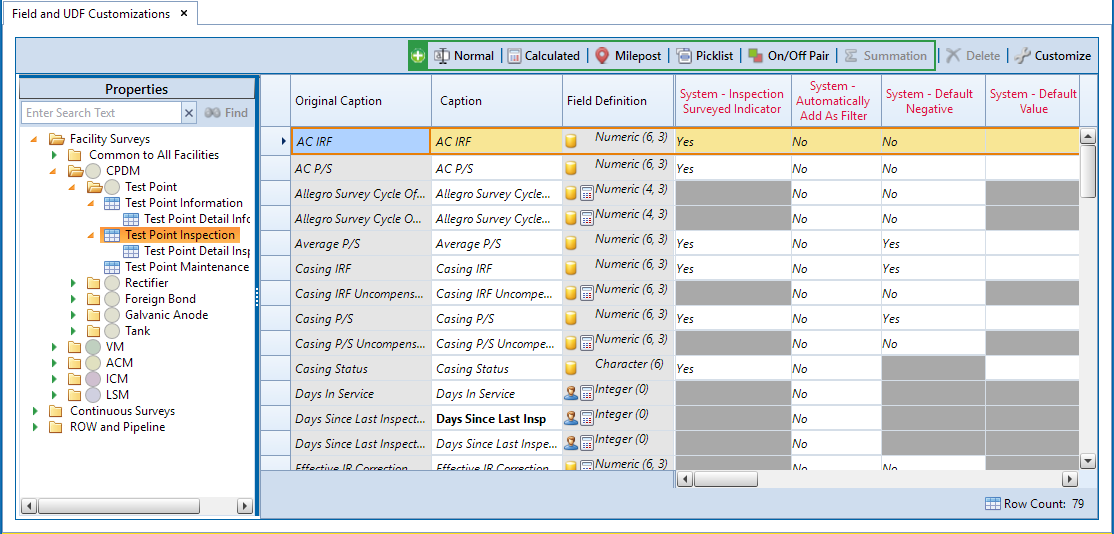
Click ![]() Milepost in the toolbar to open the Add Milepost Field dialog box.
Milepost in the toolbar to open the Add Milepost Field dialog box.
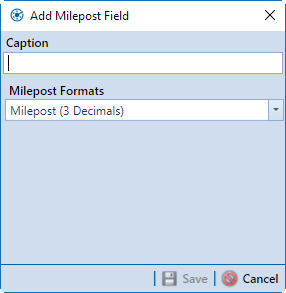
Type a unique name for the UDF in the Caption field.
Click the down arrow in the Milepost Formats field and select a milepost format in the selection list.
Click ![]() Save to close the dialog box and return to the Field and UDF Customizations window.
Save to close the dialog box and return to the Field and UDF Customizations window.
The UDF is now available for selection in the Facility Location ID Formats mini-grid of Edit ROW Detail. If needed, see Pipeline Records for more information.