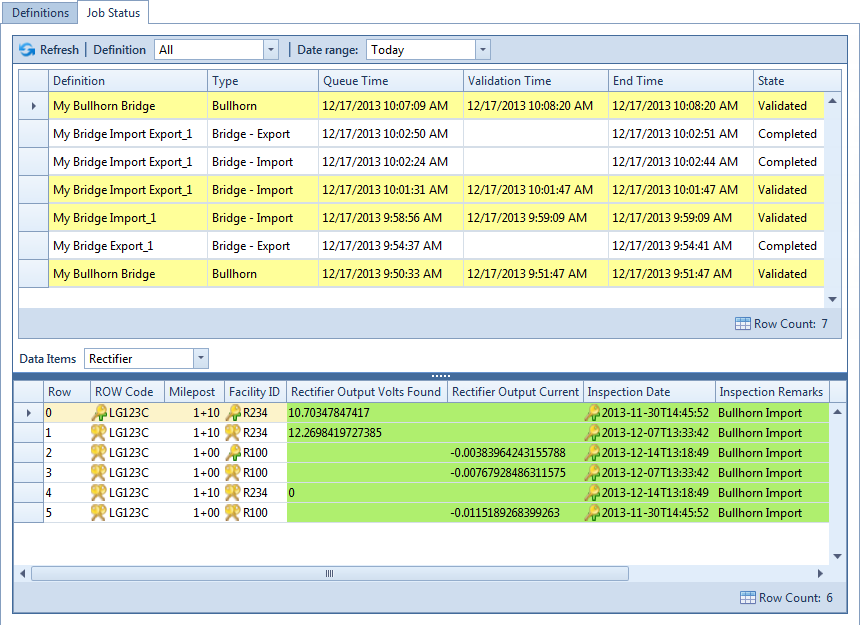To manually export data from PCS, click ![]() Export and then complete the following steps to select which filters to apply if the export file is set up with filters:
Export and then complete the following steps to select which filters to apply if the export file is set up with filters:
Click the tab All Data Items. Click the check box for each filter you want to apply to all data items in the export file.
Click a data item tab. For example, the data item tab labeled Rectifier Inspection is selected in the following figure. Click the check box for each filter you want to apply to the selected data item.
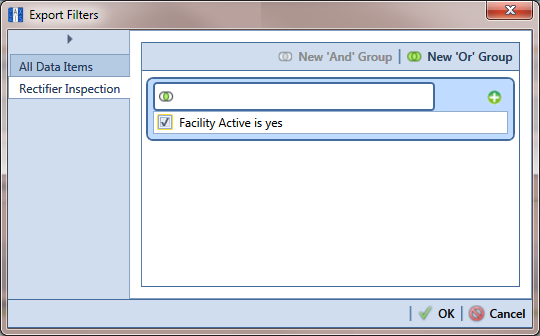
Click OK to close the Export Filters dialog box and run the Bridge export file.
When the message Completed displays, click ![]() View Job Status to open the Job Status window or
View Job Status to open the Job Status window or ![]() Return to Definition to open the Definitions window.
Return to Definition to open the Definitions window.
To view the status of a Bridge session, click ![]() Job Status in the Definitions window to open the Job Status window. Clicking
Job Status in the Definitions window to open the Job Status window. Clicking ![]() Log for a Bridge session opens the log file for the selected session.
Log for a Bridge session opens the log file for the selected session.
For a description of the icons and colors used in Job Status, see Icons and Colors Used in Bridge Job Status.