You can set up one or more filters that are applied to all data items in the export definition. If the export definition is set up to run at a scheduled time, the filters will apply automatically. However, if an export definition is run manually, you will be prompted to select which filters to apply before running the export definition.
To set up filters for all data items, click ![]() Edit in the Filters group box to open the Edit Filter dialog box.
Edit in the Filters group box to open the Edit Filter dialog box.
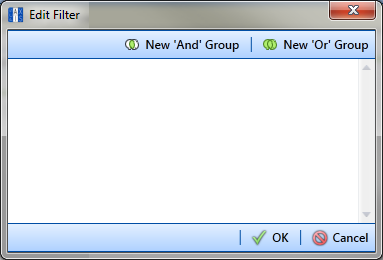
Filter groups are named sets of filters that affect the data items included or excluded from the Bridge export. Adding an AND filter group produces a subset of records that meet all filter conditions. Adding an OR filter group produces a subset of records that meet any filter condition. PCS processes filters in a filter group in descending order beginning with the filter at the top of the filter group.
Adding an
To add an
Click ![]() New 'Or' Group
New 'Or' Group
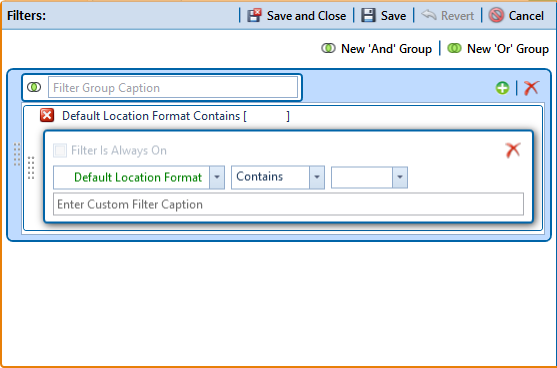
Filters
Type a name for the filter group in the field Filter Group Caption.
Create a new filter within the filter group by doing the following:
Use filter selection fields to set up filter criteria. Select a PCS field, operator, and one or more filter conditions.
When adding a date filter, set a date range using a calendar or dynamic dates in one of the following ways:

Inspection Date Is Between Filter
Type a date in the start and end date fields. Enter a start and end date using the format M/DD/YYYY to indicate the month, day, and year.
To set a date range using a calendar, click the down arrow in the start date field to open a calendar and select a date. Repeat this step for the end date field.
To set a date range using dynamic start and end dates, click the ![]() calculator button in the start date field and set up dynamic date properties. Repeat this step for the end date field. Clicking the calculator button opens and closes dynamic date property fields.
calculator button in the start date field and set up dynamic date properties. Repeat this step for the end date field. Clicking the calculator button opens and closes dynamic date property fields.
If you want the filter to always remain on, select the check box Filter is Always On.
Type a name for the filter in the field Enter Custom Filter Caption.
If additional filters are needed within the filter group, click ![]() Add and repeat these steps.
Add and repeat these steps.
To move a filter to a different position in the filter group or a filter group to a different position in a group of filters:
Point the mouse at the filter handle ![]() to change the cursor to a vertical resize cursor
to change the cursor to a vertical resize cursor ![]() .
.
Drag and drop the filter or the filter group to a new location.
PCS processes filters in descending order beginning with the filter at the top of the filter group.
If necessary, click the ![]() edit icon for a filter to open that filter's property settings and change settings as needed.
edit icon for a filter to open that filter's property settings and change settings as needed.
Adding an
To add an
Click ![]() New 'And' Group
New 'And' Group
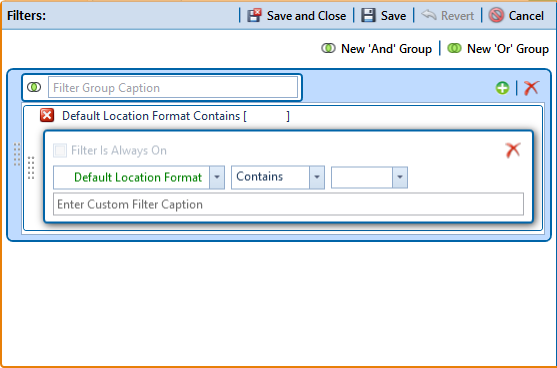
Filters
Type a name for the filter group in the field Filter Group Caption.
Create a new filter within the filter group by doing the following:
Use filter selection fields to set up filter criteria. Select a PCS field, operator, and one or more filter conditions.
When adding a date filter, set a date range using a calendar or dynamic dates in one of the following ways:

Inspection Date Is Between Filter
Type a date in the start and end date fields. Enter a start and end date using the format M/DD/YYYY to indicate the month, day, and year.
To set a date range using a calendar, click the down arrow in the start date field to open a calendar and select a date. Repeat this step for the end date field.
To set a date range using dynamic start and end dates, click the ![]() calculator button in the start date field and set up dynamic date properties. Repeat this step for the end date field. Clicking the calculator button opens and closes dynamic date property fields.
calculator button in the start date field and set up dynamic date properties. Repeat this step for the end date field. Clicking the calculator button opens and closes dynamic date property fields.
If you want the filter to always remain on, select the check box Filter is Always On.
Type a name for the filter in the field Enter Custom Filter Caption.
If additional filters are needed within the filter group, click ![]() Add and repeat these steps.
Add and repeat these steps.
To move a filter to a different position in the filter group or a filter group to a different position in a group of filters:
Point the mouse at the filter handle ![]() to change the cursor to a vertical resize cursor
to change the cursor to a vertical resize cursor ![]() .
.
Drag and drop the filter or the filter group to a new location.
PCS processes filters in descending order beginning with the filter at the top of the filter group.
If necessary, click the ![]() edit icon for a filter to open that filter's property settings and change settings as needed.
edit icon for a filter to open that filter's property settings and change settings as needed.
Click ![]() OK to close the Edit Filter dialog box and return to the definition window.
OK to close the Edit Filter dialog box and return to the definition window.