To expand the data items section of the Bridge export definition pane and hide the definition's basic properties and filters, click ![]() Full View. Click Full View again to show the properties and filters.
Full View. Click Full View again to show the properties and filters.
Adding Data Items
To select data item(s) for export from PCS, do the following:
Click ![]() Add Data Item to open the Data Items window.
Add Data Item to open the Data Items window.
Navigate to the folder(s) containing the data item(s) you want to export.
Double-click to select a data item and move it to the right pane of the window.
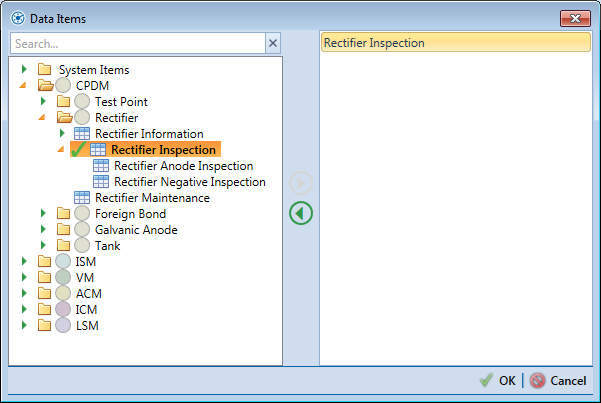
The right pane of the Data Items window lists all selected data items for export. To remove a data item for export, double-click the data item in the right pane to move it back to the left pane.
Repeat these steps as needed until all desired data items are listed in the right panel.
Click ![]() OK to close the dialog box and return to the definition window. All added data items
OK to close the dialog box and return to the definition window. All added data items
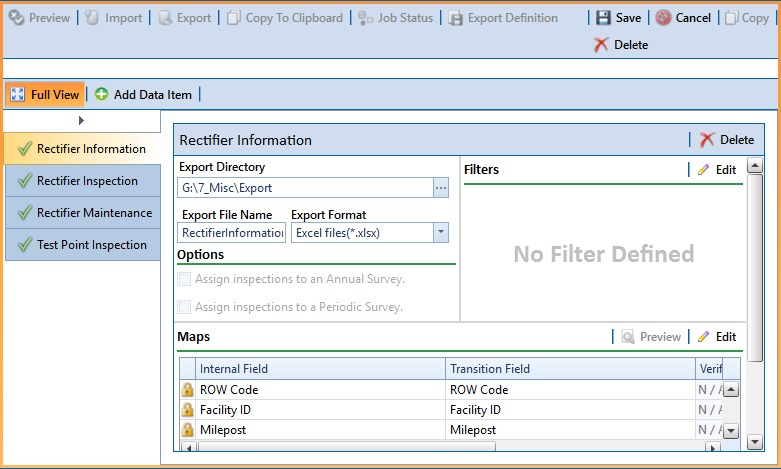
Configure the Data Items for Export
You need to configure each data item added. This ensures the fields are mapped correctly, the correct data is exported, and the data is exported to the desired location. For each data item, select the data item and do the following:
Select a file format and a location to save the export file using the following steps:
Click the ellipsis button … in the field Export Directory to open the Browse For Folder dialog box. Navigate to a folder on your computer where you want to save the export file. Then click OK to close the dialog box and return to the definition window.
Type a name for the export file in the field Export File Name. Then click the down arrow in the field Export Format and select a file format for the export file. Options include Excel files (*.xlsx) and Text files (*.txt, *.csv).
Apply a Filter to Each Data Item
You can set up one or more filters that are applied to only the currently selected data item in the export definition. If the export definition is set up to run at a scheduled time, the filters will apply automatically. However, if an export definition is run manually, you will be prompted to select which filters to apply before running the export definition.
To set up filters for all data items, click ![]() Edit in the Filters group box to open the Edit Filter dialog box.
Edit in the Filters group box to open the Edit Filter dialog box.
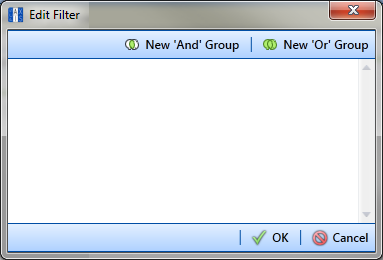
Filter groups are named sets of filters that affect the data items included or excluded from the Bridge export. Adding an AND filter group produces a subset of records that meet all filter conditions. Adding an OR filter group produces a subset of records that meet any filter condition. PCS processes filters in a filter group in descending order beginning with the filter at the top of the filter group.
Adding an
To add an
Click ![]() New 'Or' Group
New 'Or' Group
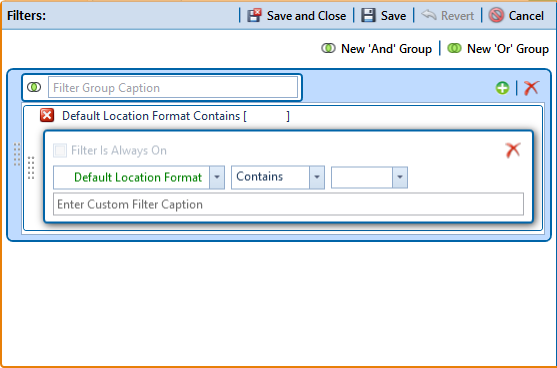
Filters
Type a name for the filter group in the field Filter Group Caption.
Create a new filter within the filter group by doing the following:
Use filter selection fields to set up filter criteria. Select a PCS field, operator, and one or more filter conditions.
When adding a date filter, set a date range using a calendar or dynamic dates in one of the following ways:

Inspection Date Is Between Filter
Type a date in the start and end date fields. Enter a start and end date using the format M/DD/YYYY to indicate the month, day, and year.
To set a date range using a calendar, click the down arrow in the start date field to open a calendar and select a date. Repeat this step for the end date field.
To set a date range using dynamic start and end dates, click the ![]() calculator button in the start date field and set up dynamic date properties. Repeat this step for the end date field. Clicking the calculator button opens and closes dynamic date property fields.
calculator button in the start date field and set up dynamic date properties. Repeat this step for the end date field. Clicking the calculator button opens and closes dynamic date property fields.
If you want the filter to always remain on, select the check box Filter is Always On.
Type a name for the filter in the field Enter Custom Filter Caption.
If additional filters are needed within the filter group, click ![]() Add and repeat these steps.
Add and repeat these steps.
To move a filter to a different position in the filter group or a filter group to a different position in a group of filters:
Point the mouse at the filter handle ![]() to change the cursor to a vertical resize cursor
to change the cursor to a vertical resize cursor ![]() .
.
Drag and drop the filter or the filter group to a new location.
PCS processes filters in descending order beginning with the filter at the top of the filter group.
If necessary, click the ![]() edit icon for a filter to open that filter's property settings and change settings as needed.
edit icon for a filter to open that filter's property settings and change settings as needed.
Adding an
To add an
Click ![]() New 'And' Group
New 'And' Group
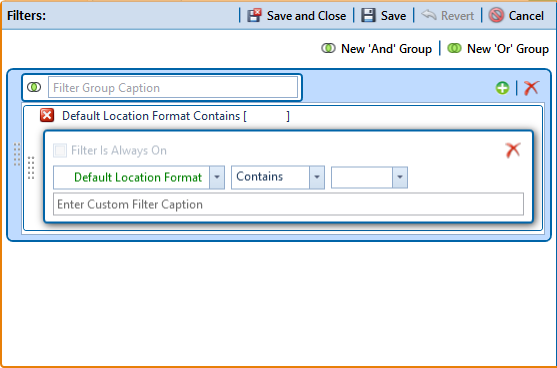
Filters
Type a name for the filter group in the field Filter Group Caption.
Create a new filter within the filter group by doing the following:
Use filter selection fields to set up filter criteria. Select a PCS field, operator, and one or more filter conditions.
When adding a date filter, set a date range using a calendar or dynamic dates in one of the following ways:

Inspection Date Is Between Filter
Type a date in the start and end date fields. Enter a start and end date using the format M/DD/YYYY to indicate the month, day, and year.
To set a date range using a calendar, click the down arrow in the start date field to open a calendar and select a date. Repeat this step for the end date field.
To set a date range using dynamic start and end dates, click the ![]() calculator button in the start date field and set up dynamic date properties. Repeat this step for the end date field. Clicking the calculator button opens and closes dynamic date property fields.
calculator button in the start date field and set up dynamic date properties. Repeat this step for the end date field. Clicking the calculator button opens and closes dynamic date property fields.
If you want the filter to always remain on, select the check box Filter is Always On.
Type a name for the filter in the field Enter Custom Filter Caption.
If additional filters are needed within the filter group, click ![]() Add and repeat these steps.
Add and repeat these steps.
To move a filter to a different position in the filter group or a filter group to a different position in a group of filters:
Point the mouse at the filter handle ![]() to change the cursor to a vertical resize cursor
to change the cursor to a vertical resize cursor ![]() .
.
Drag and drop the filter or the filter group to a new location.
PCS processes filters in descending order beginning with the filter at the top of the filter group.
If necessary, click the ![]() edit icon for a filter to open that filter's property settings and change settings as needed.
edit icon for a filter to open that filter's property settings and change settings as needed.
Click ![]() OK to close the Edit Filter dialog box and return to the definition window.
OK to close the Edit Filter dialog box and return to the definition window.
Map PCS fields to Custom Field Names
To select the data you want to export from PCS, complete the following steps:
Click ![]() Edit in the Maps group box to open a field selection dialog box (Export Field Selections).
Edit in the Maps group box to open a field selection dialog box (Export Field Selections).
Click the toggle arrow ![]() for a field category listed in the Internal Fields panel to view a list of available fields.
for a field category listed in the Internal Fields panel to view a list of available fields.
Select one or more fields and then click the top arrow button ![]() to move fields to the Mappings panel. Double-clicking a field also moves it to the Mappings panel.
to move fields to the Mappings panel. Double-clicking a field also moves it to the Mappings panel.
If the field Choose a conversion... is present in the Mappings panel for one or more mapped fields and you want to apply a conversion option, click the field Choose a conversion ... and select an option in the selection list.
If you want to rename a field listed in the Transition Field column, select the field and then type a description.
If you want to remove a field in the Mappings panel, double-click the field and then click Yes when a message displays to verify you want to remove the field.
Fields with a ![]() lock icon are required and cannot be removed, such as ROW Code, Milepost, Facility ID, and Inspection Date.
lock icon are required and cannot be removed, such as ROW Code, Milepost, Facility ID, and Inspection Date.
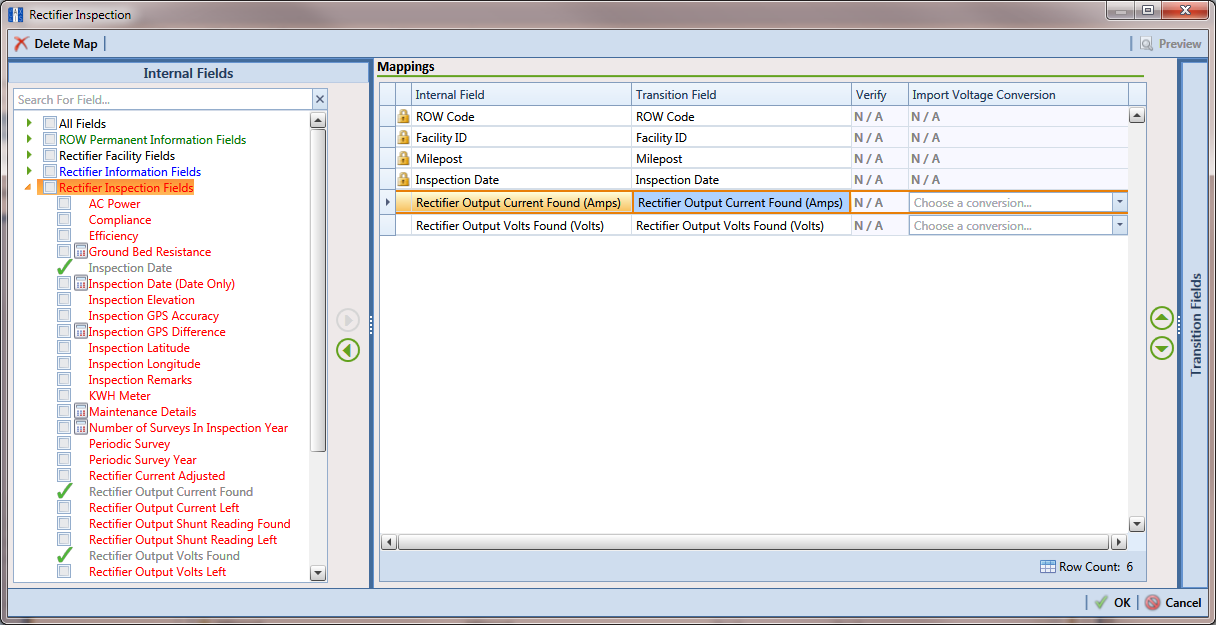
Click ![]() OK to close the field selection dialog box and return to the definition window. Then click
OK to close the field selection dialog box and return to the definition window. Then click ![]() Save.
Save.