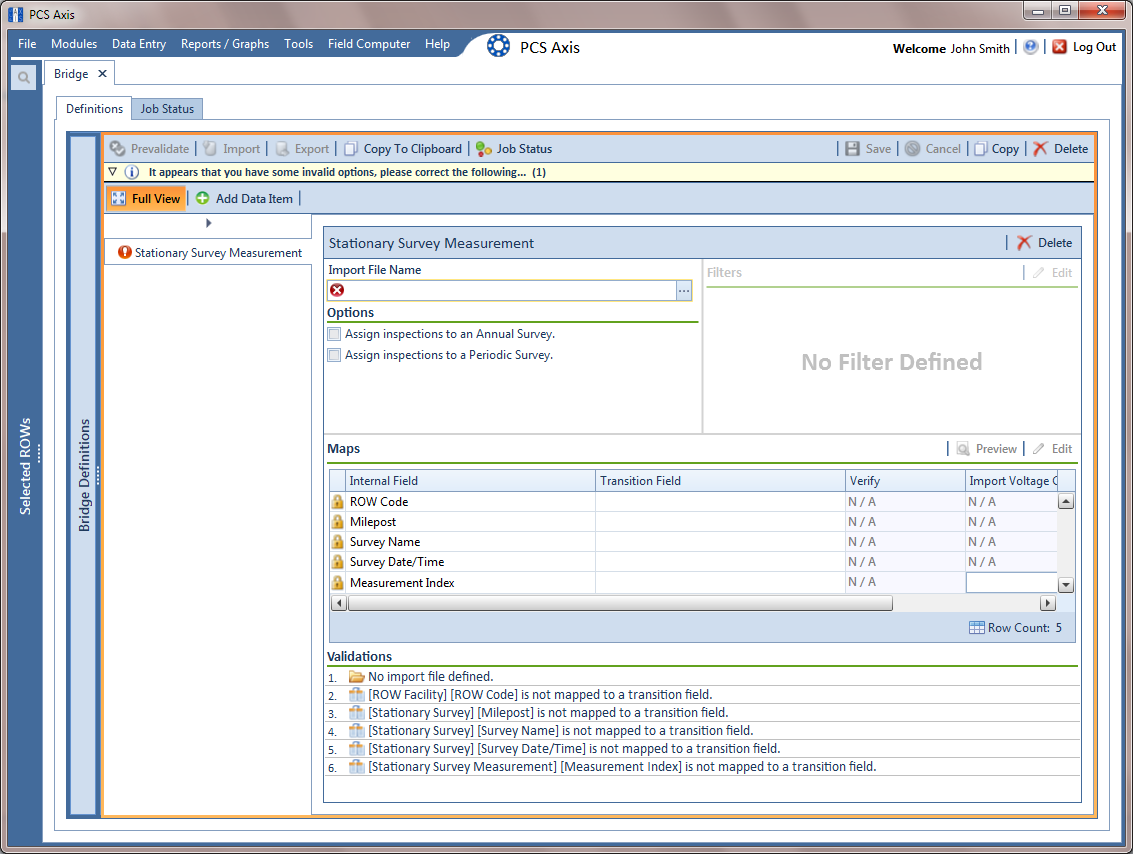Select one or more pipeline segments in the Select ROWs window. Select pipeline segment(s) you want to import SDL survey files. Click ![]() Save to close the window.
Save to close the window.
Click Tools > Bridge to open the Bridge window.
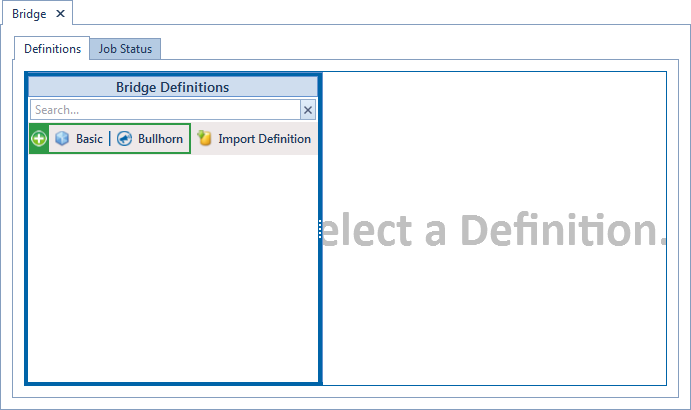
Click ![]() Basic to open the basic definition panel. Then click the title bar of the Bridge Definitions panel to hide the panel.
Basic to open the basic definition panel. Then click the title bar of the Bridge Definitions panel to hide the panel.
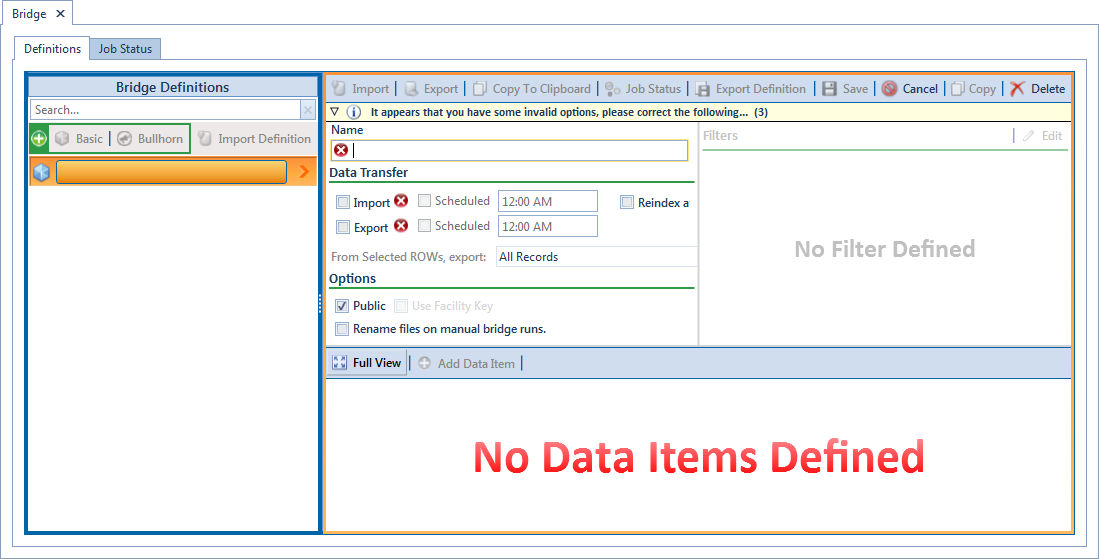
Type a unique name for the definition in the Name field.
Complete the following steps to set properties in the Data Transfer group box:
-
Click the Import check box.
Because SDL imports are typically run manually "on demand", setting property settings for Scheduled option are not required.
-
Click the check box Reindex after import to reindex the PCS database after the import process completes.
Enabling this option prevents index fragmentation from occurring in the PCS database, which in turn may result in slow system performance. Index fragmentation may occur after importing large amounts of data in PCS using Bridge Import, Bullhorn Bridge, or Field Computer. You can also reindex the database using the option Reindex Database in Job Service Viewer (Tools > Job Service Viewer).
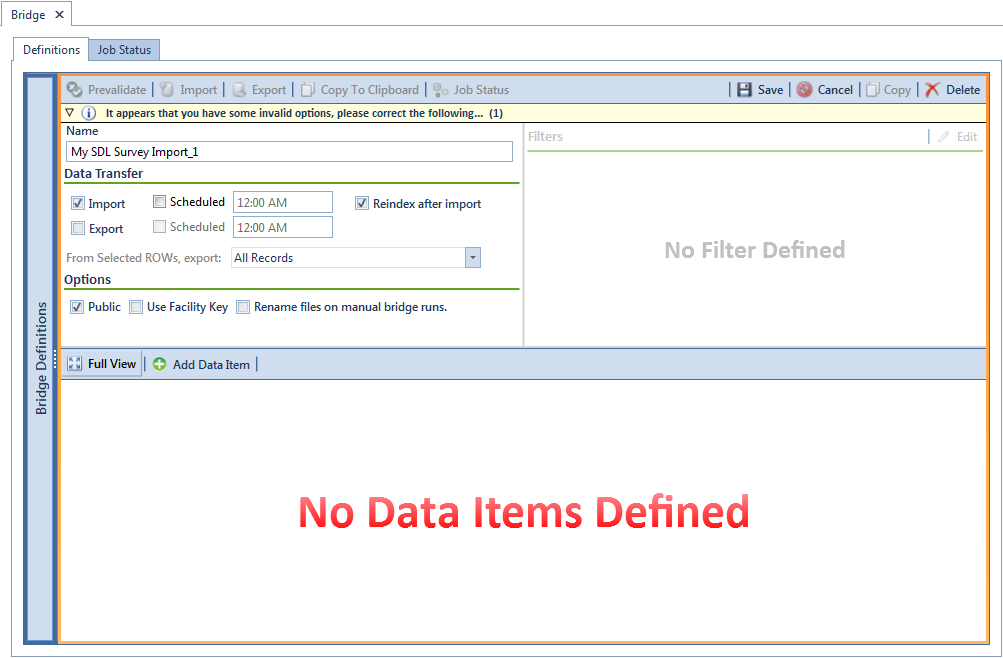
Complete the following steps to set properties in the Options group box:
-
Click the Public check box if you want the import definition file available for use by all PCS users. When the check box is empty, the definition file is available only to the user who creates it.
The option labeled Use Facility Key does not apply when using Bridge to import SDLs. See Using a Facility Key in Bridge for more information if needed.
-
If you want the Bridge import process to rename the import file after importing data, click the check box Rename files on manual bridge runs.
Click ![]() Save and then click
Save and then click ![]() Full View to hide the group boxes Data Transfer and Options. Clicking Full View again displays these group boxes.
Full View to hide the group boxes Data Transfer and Options. Clicking Full View again displays these group boxes.
Clicking the ![]() toggle button in the
toggle button in the ![]() information bar displays important information related to required property settings.
information bar displays important information related to required property settings.
Select the PCS data item used to import SDL survey files. Click ![]() Add Data Item to open the Data Items window and then complete the following steps:
Add Data Item to open the Data Items window and then complete the following steps:
-
Click the
 toggle arrow to open the System Items folder.
toggle arrow to open the System Items folder. -
Double-click Stationary Survey Measurement to move the data item to the right pane of the window.
The right pane of the Data Items window lists all selected data items for import. To remove a data item for import, double-click the data item in the right pane to move it back to the left pane.
-
Click
 OK to close the dialog box and return to the definition panel.
OK to close the dialog box and return to the definition panel.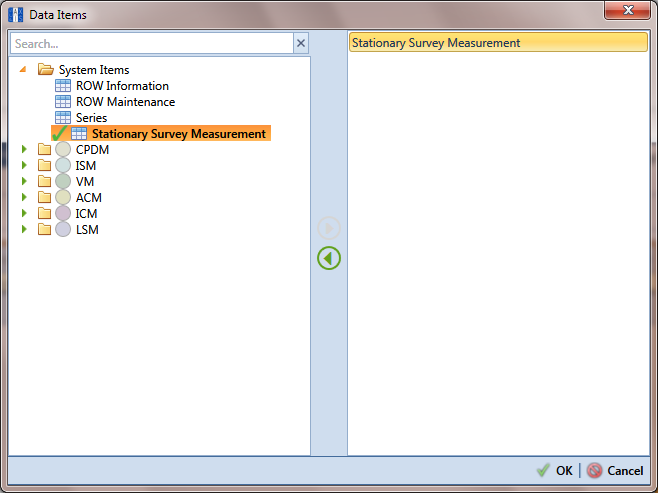
Click ![]() Save to save the definition file.
Save to save the definition file.
Complete the following steps to identify the location of the SDL survey file(s):
When the Stationary Survey(s) window opens (Stationary Survey(s)), select the SDL survey file and then click the Snap To Facility button to open the Snap To Facility window (Snap To Facility).
A yellow ![]() Snap To Facility button indicates the SDL survey file is matched to an unregistered milepost location. A green
Snap To Facility button indicates the SDL survey file is matched to an unregistered milepost location. A green ![]() Snap To Facility button indicates the SDL survey file has been automatically matched to a milepost location already established in PCS. A blue
Snap To Facility button indicates the SDL survey file has been automatically matched to a milepost location already established in PCS. A blue ![]() Snap To Facility button indicates a match was not found for the pipeline segment or pipeline Series.
Snap To Facility button indicates a match was not found for the pipeline segment or pipeline Series.
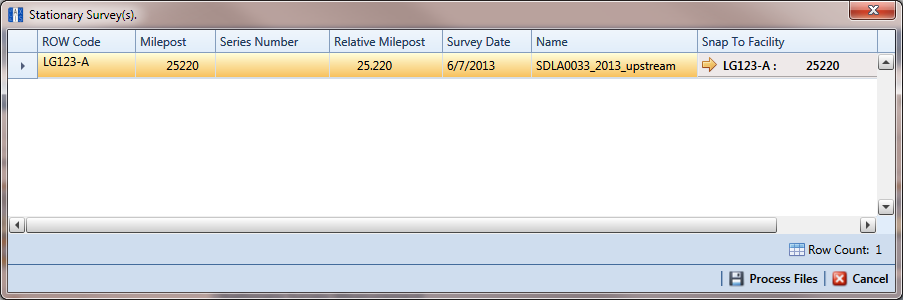
When the milepost location of the SDL survey does not match a pipeline segment already established in PCS, it is identified as an UnRegistered Milepost.
When the milepost location of the SDL survey does match an existing pipeline segment in PCS, use the Snap To Facility window to match the SDL survey to a milepost location on the pipeline segment. This process ensures telluric compensation calculations are accurate.
To match the SDL survey to an existing milepost location, follow these steps:
-
Click Existing Facilities to enable the grid for use.
-
If the pipeline segment is not selected in the ROW field, click the down arrow and select the pipeline segment in the selection list.
-
Select a milepost record in the grid and then click
 OK to snap the SDL survey to the selected milepost.
OK to snap the SDL survey to the selected milepost.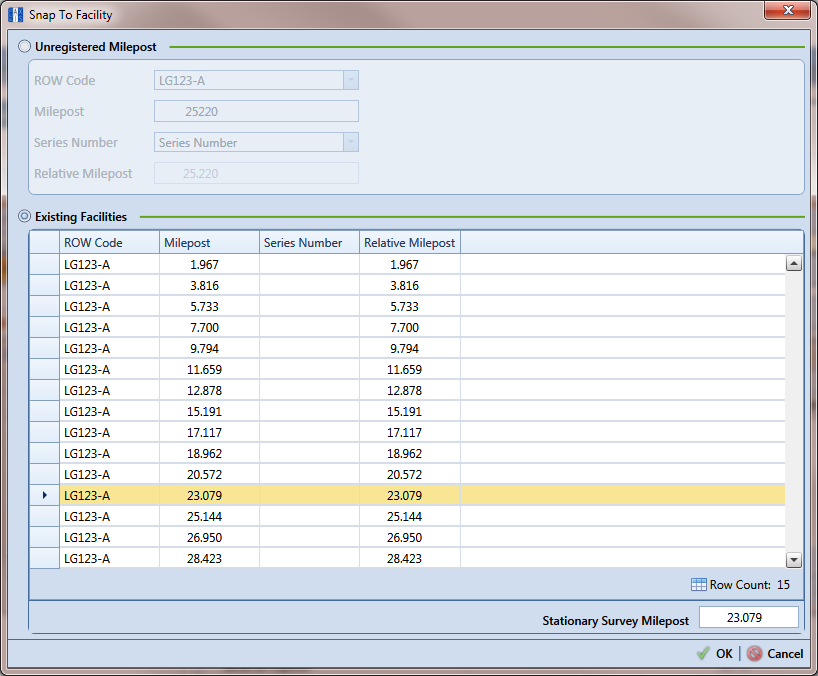
When the Stationary Survey(s) window opens, click ![]() Process Files to automatically map data fields in the SDL survey with data fields in PCS.
Process Files to automatically map data fields in the SDL survey with data fields in PCS.
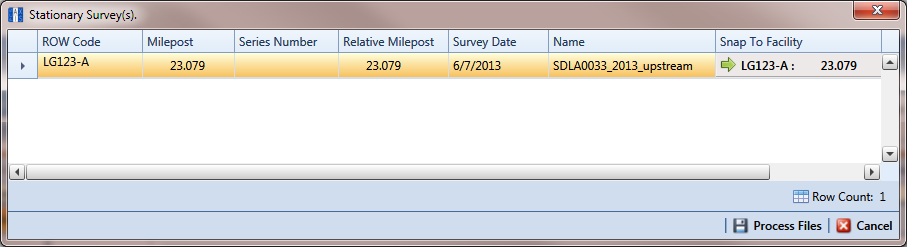
Process Files / Stationary Survey(s)
After processing files, the definition window opens. The Maps group box includes a list of field mappings in the columns labeled Internal Field (PCS) and Transition Field (SDL survey) as shown in the following example (Bridge Definition).
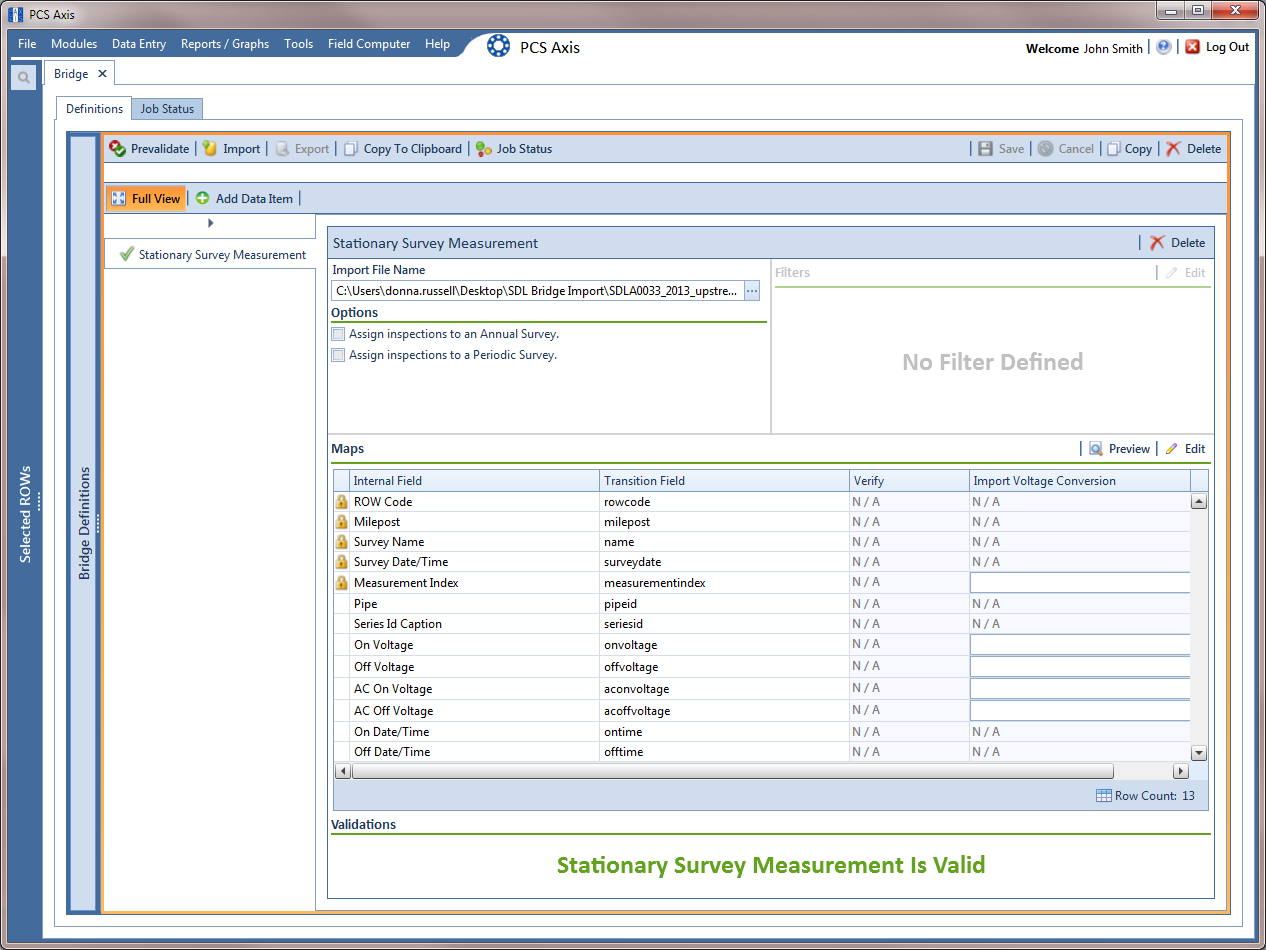
If you want to apply an Import Voltage Conversion filter to survey measurements (such as On Voltage survey measurements), complete the following steps:
-
Click
 Edit in the Maps group box to open the Stationary Survey Measurement dialog box (Stationary Survey Measurement).
Edit in the Maps group box to open the Stationary Survey Measurement dialog box (Stationary Survey Measurement).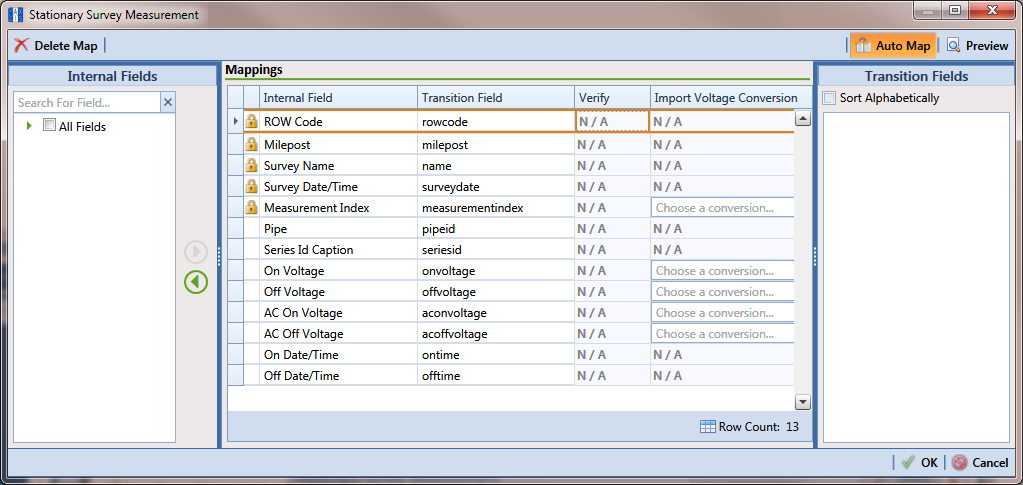
-
Select a survey measurement field in the grid. Then click the down arrow in the Import Voltage Conversion field and select one of the following filter options in the selection list (Stationary Survey Measurement).
-
No Conversion
Does not apply a voltage conversion filter.
-
(# * 0.001) – Convert mV to V
Converts millivolt measurements to volts.
-
(# * 1000) – Convert V to mV
Converts voltage measurements to millivolts.
-
(# * –1) – Invert polarity
Reverses the polarity of survey measurement.
-
(# * –0.001) – Invert polarity and convert mV to V
Reverses the polarity and converts millivolt measurements to volts.
-
(# * –1000) – Invert polarity and convert V to mV
Reverses the polarity and converts voltage measurements to millivolts.
-
-
Click
 OK to apply settings and close the Stationary Survey Measurement dialog box.
OK to apply settings and close the Stationary Survey Measurement dialog box.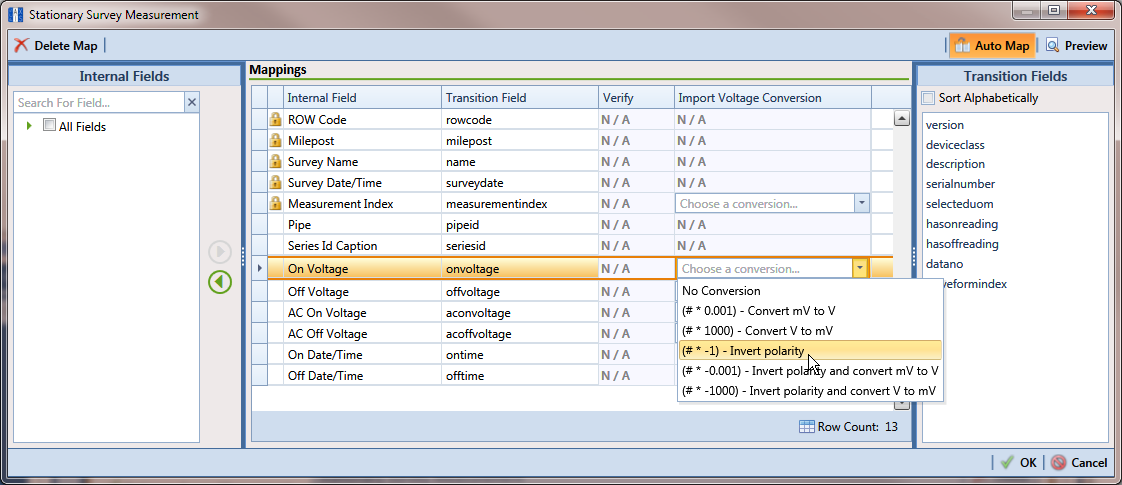
To assign the SDL survey to a survey folder based on the survey date, complete one or both of the following steps in the Options group box as required:
-
If you want to assign the SDL survey to an annual survey folder, click the check box Assign inspections to an Annual Survey.
-
If you want to assign the SDL Survey to a periodic survey folder, click the check box Assign inspections to a Periodic Survey.
-
Click
 Save to save the definition file.
Save to save the definition file.
To preview the data before importing into PCS, complete the following steps:
-
Click
 . The Preview Status window displays in place of the Definition panel with an initial status of Queued.
. The Preview Status window displays in place of the Definition panel with an initial status of Queued.
Queued Preview Status
As soon as the bridge preview task starts, the status updates to Running. Once the initial analysis of the bridge data is complete, the status updates to Previews Available and the Preview window opens.
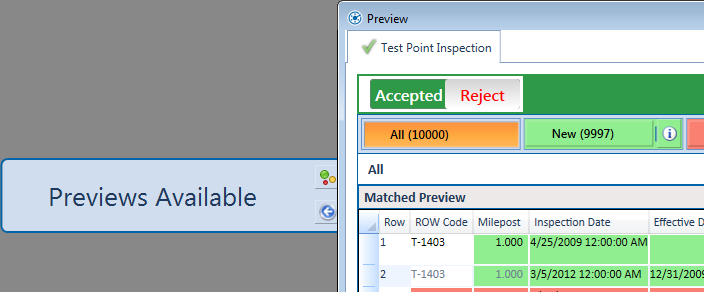
Previews Available Status
Some data in the Preview window is colored, to identify whether the data will import into PCS successfully or needs attention prior to import.
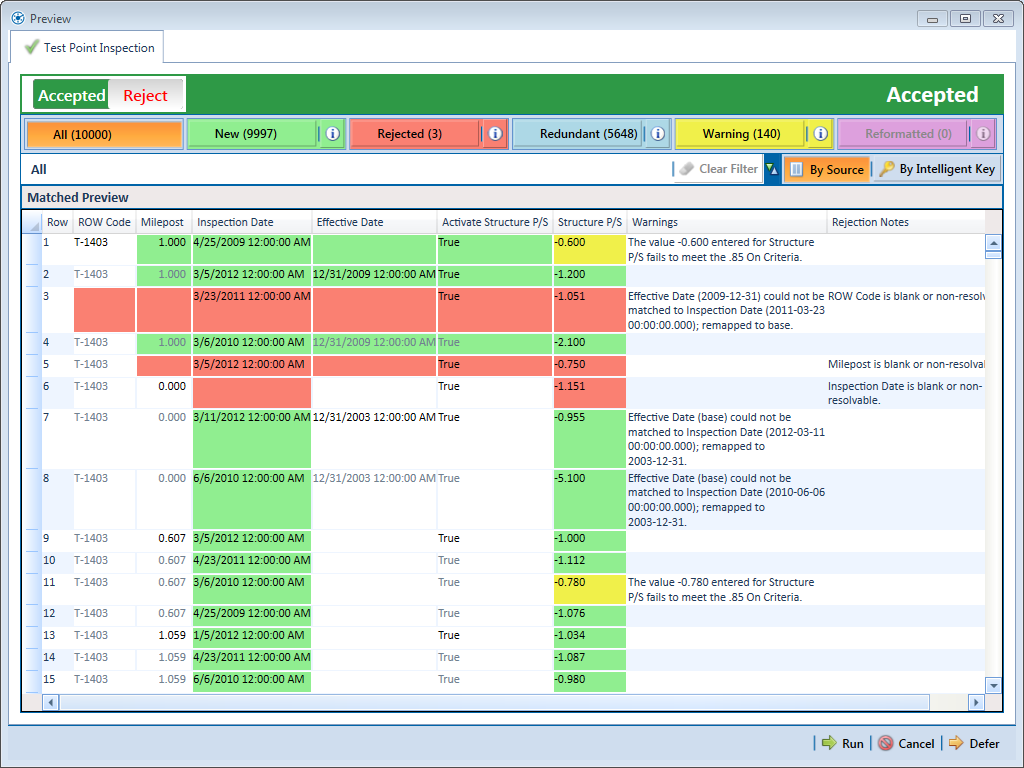
Preview Window
The following bridge preview data properties are represented by colored cells:
-
New/Green — new data that, once the bridge transition file is imported, would be entered into PCS.
-
Rejected/Red — invalid data that, during the bridge transition file import, PCS would reject and not allow in PCS.
-
Redundant/Blue — data that matches data already in PCS or elsewhere within the bridge transition file and therefore will not be imported.
-
Warning/Yellow — data that has warning messages. It is recommended that you review this data to ensure that it the data displayed is the data that you want in PCS.
-
Reformatted/Pink — data that, during the bridge transition file import, will be reformatted to conform to PCS standards. It is recommended that you review this data to ensure that it is reformatted correctly.
-
-
To filter the Preview window to show a subset of Bridge data, click on a bridge preview data property button. The following buttons are available:
-
 — shows all data rows from the bridge transition file.
— shows all data rows from the bridge transition file. -
 — shows only data rows that contain new data that would be entered into PCS once the bridge transition file is imported.
— shows only data rows that contain new data that would be entered into PCS once the bridge transition file is imported. -
 — shows only data rows that contain data that PCS would reject and not put into PCS.
— shows only data rows that contain data that PCS would reject and not put into PCS. -
 — shows only data rows that contain redundant data that will not be imported.
— shows only data rows that contain redundant data that will not be imported. -
 — shows only data rows that contain data with warning messages.
— shows only data rows that contain data with warning messages. -
 — shows only data rows that contain data that, during the bridge transition file import, will be reformatted to conform to PCS standards. It is recommended that you review reformatted data to ensure that it is reformatted correctly.
— shows only data rows that contain data that, during the bridge transition file import, will be reformatted to conform to PCS standards. It is recommended that you review reformatted data to ensure that it is reformatted correctly.
-
-
To filter the Preview window based on bridge preview data properties and data type, click on the
 next to the desired data property button. Select a data type from the New Items window and click
next to the desired data property button. Select a data type from the New Items window and click  . The Preview window updates to show only the data that matches the selected data property and data type.
. The Preview window updates to show only the data that matches the selected data property and data type.To clear the filter and show all data in the Preview window, click
 or
or  .
. -
To sort the data in the Preview window, click
 or
or  to sort the data according to the original sort order of the source document or according to the data's intelligent key, respectively.
to sort the data according to the original sort order of the source document or according to the data's intelligent key, respectively. -
Once you are done reviewing the data in the Preview window, you can either accept, reject, or defer the bridge import. Do one of the following actions:
-
To reject the data in the Preview window and not import any data, click
 in the Preview window header bar. The header bar turns red to indicate the data will not be imported. Click
in the Preview window header bar. The header bar turns red to indicate the data will not be imported. Click  .
. -
To accept the data in the Preview window and import the data, click
 in the Preview window header bar. The header bar turns green to indicate the data is set to be accepted. Click
in the Preview window header bar. The header bar turns green to indicate the data is set to be accepted. Click  .
. -
To defer the data in the Preview window and postpone importing the data until a later time, click
 or
or  . The preview will remain available for future reviews and can be accessed using the Job Status tab in the Bridge window.
. The preview will remain available for future reviews and can be accessed using the Job Status tab in the Bridge window.
-
If you want to manually import the SDL survey in PCS without reviewing the data first in the Preview window, click ![]() Import in the Definitions window.
Import in the Definitions window.
To view the status of the Bridge session, click ![]() Job Status in the Definitions window to open the Job Status window. Clicking
Job Status in the Definitions window to open the Job Status window. Clicking ![]() Log for a Bridge session opens the log file for the selected session.
Log for a Bridge session opens the log file for the selected session.
For a description of the icons and colors used in Job Status, see Icons and Colors Used in Bridge Job Status.
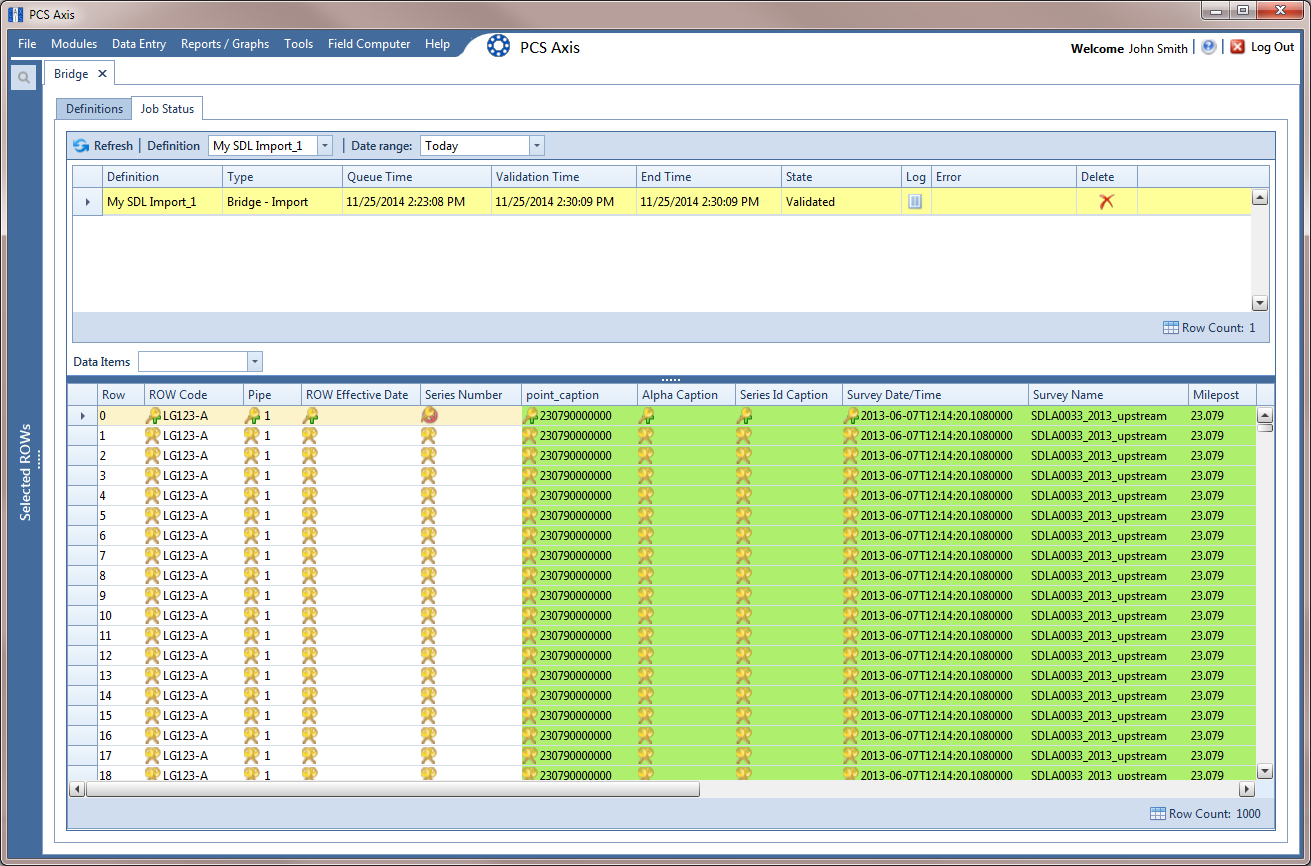
To copy the Bridge definition to a file, such as a Notepad or Microsoft Word file, follow these steps:
-
Click the Definitions tab if the Definitions window is not open.
-
Click
 Copy to Clipboard.
Copy to Clipboard. -
Start the software program, such as Notepad or Microsoft Word.
-
Open a new file and then Paste the definition file. Click Save.