Use Spike Filtering
Spike filtering is available only when working with a close interval survey (CIS). Use spike filtering to exclude inaccurate survey readings in graphs and reports that are typically due to poor contact between the soil and reference electrode. Using this feature allows you to consider only those survey readings that are accurate when analyzing survey data.
Inaccurate readings are excluded based on a percentage value you specify for the filter. PCS compares the on/off values of the current reading with the on/off values of the previous and next reading. If the current survey reading differs from the previous and next survey reading by more than the percentage allowed, PCS disables the option Plot This Point for the current survey reading and also excludes it in the CIS Survey Graph report.
These instructions start with the assumption that the ISM module is already selected and the correct pipeline segments have been selected. For information detailing how to select pipeline segments, refer to Select ROWs.
Complete the following steps to apply spike filtering to a range of station numbers:
-
Click Data Entry > Edit ISM Data.
-
Select a continuous survey data type.
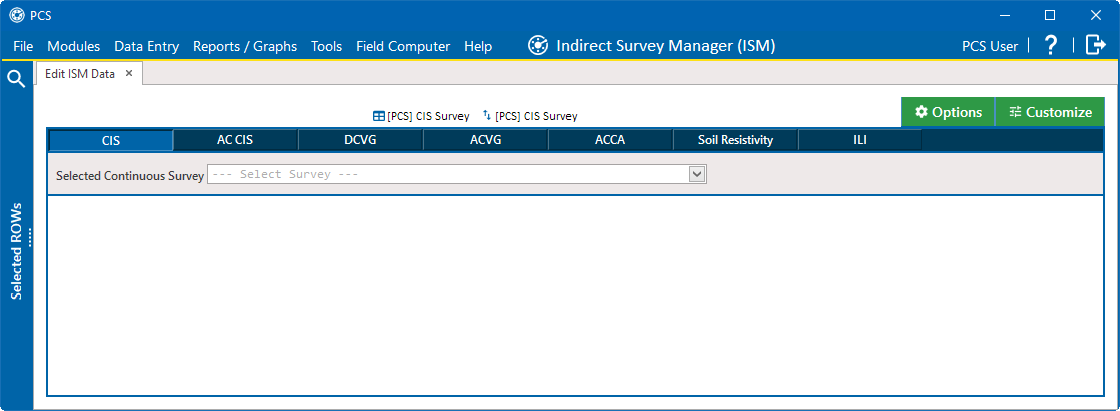
Edit ISM Data Window
-
Select a survey folder with survey readings you want to modify from the Selected Continuous Survey drop-down list.
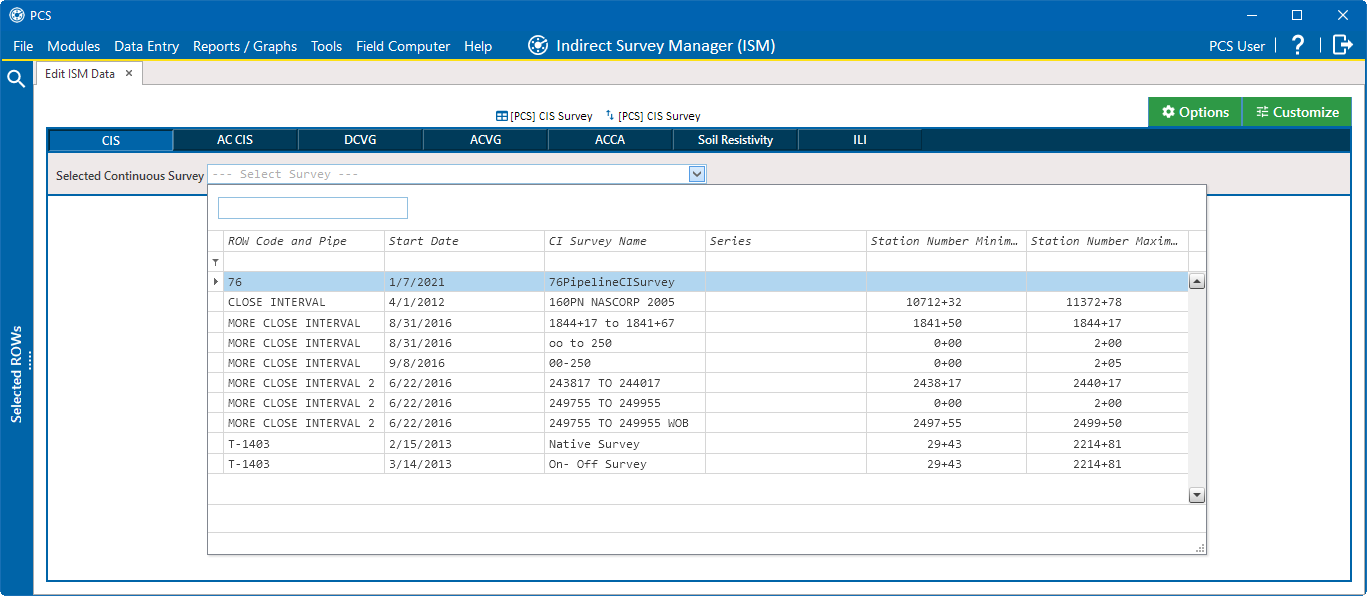
Select Continuous Survey List
-
Click
 Survey Maintenance to open the Survey Maintenance window. Then click the SpikeFiltering tab.
Survey Maintenance to open the Survey Maintenance window. Then click the SpikeFiltering tab.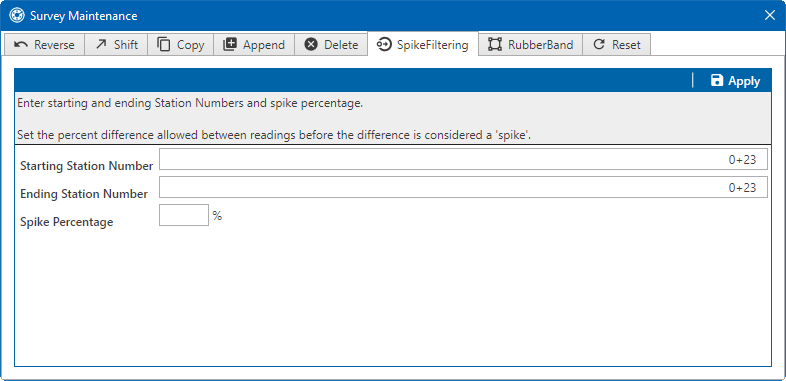
Spike Filtering Survey Readings
-
Type a starting station number in the field Starting Station Number. Press Tab and enter ending station number in the Ending Station Number field.
For example, enter 1071232 for a station number 10712+32. When you hit Tab, the number adjusts to 10712+32.
-
Type a value in the Spike Percentage field. Valid entries are in a range of 1-99.
-
If desired, click the close button to cancel the operation and close the window.
-
Click
 Apply and then click
Apply and then click  OK when a status message displays.
OK when a status message displays.
The option Plot This Point is disabled in the Edit ISM Data grid for station numbers that meet Spike Filtering criteria.