Use Copy to Add a Custom Security Role
When you want to add a custom security role with permissions that are slightly different than those in an existing customer security role, use the Copy command to copy permissions from the existing custom security role.
Complete the following steps to add a custom security role using the Copy command:
-
Click Tools > Security Role Management in the header bar to open the Security Role Management window.
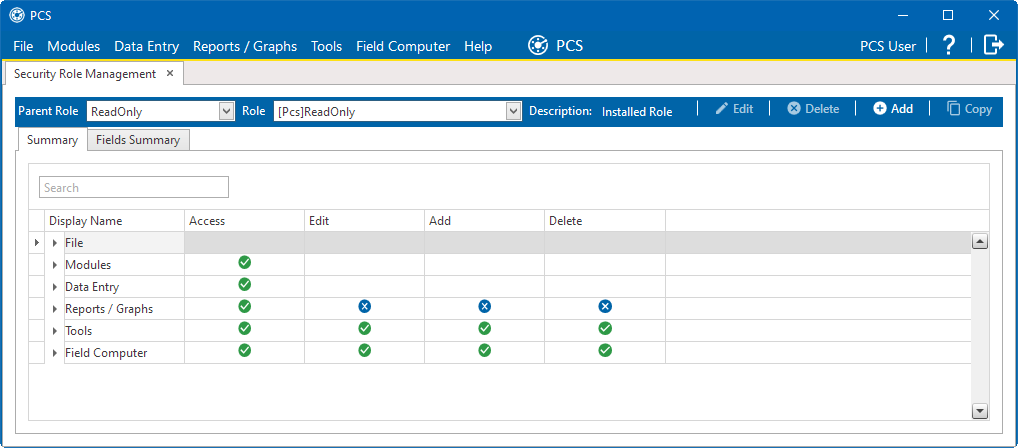
Fields that are unavailable for this role contain the
 icon.
icon. -
Click
 Copy to open the Copy Security Role window.
Copy to open the Copy Security Role window.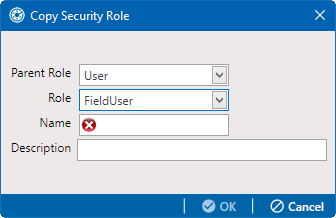
-
Click the down arrow in the Parent Role field and select the parent role associated with the existing custom security role.
-
Click the down arrow in the Role field and select the existing custom security role with permissions you want to copy to the new custom security role.
-
Type a name for the new custom security role in the Name field. Fields marked with
 are required.
are required. -
If desired, type a description for the custom role in the Description field.
-
Click
 OK to save changes and return to Security Role Management window.
OK to save changes and return to Security Role Management window.  OK does not become active until all fields have been completed.
OK does not become active until all fields have been completed. -
Repeat these steps as needed to copy additional custom security roles. To make changes to the custom security role's permissions, refer to Edit a Custom Security Role.