Set Up Change Tracking for Individual Fields
If enabled in the Options window (Tools > Options), PCS keeps a record of all changes made to PCS data. The Field and UDF Customizations window allows you to specify which tables or fields will have their changes tracked if change history is enabled in PCS. By default, all fields are set to track changes when change history is enabled.
Refer to Set Editing Options for more information on setting Change Tracking.
Modifications to an individual field's change tracking status is not meant to be made while PCS is in use by general users. A field becomes locked while its change history setting is modified in Field and UDF Customizations window. That is, users are prevented from adding, modifying, or deleting data that contains the field. For this reason, it is recommended that change tracking configurations are made during the initial configuration of PCS or while performing system maintenance.
Complete the following steps to determine whether changes to an individual field are recorded:
-
Click Tools > Field and UDF Customizations to open the Field and UDF Customizations window.
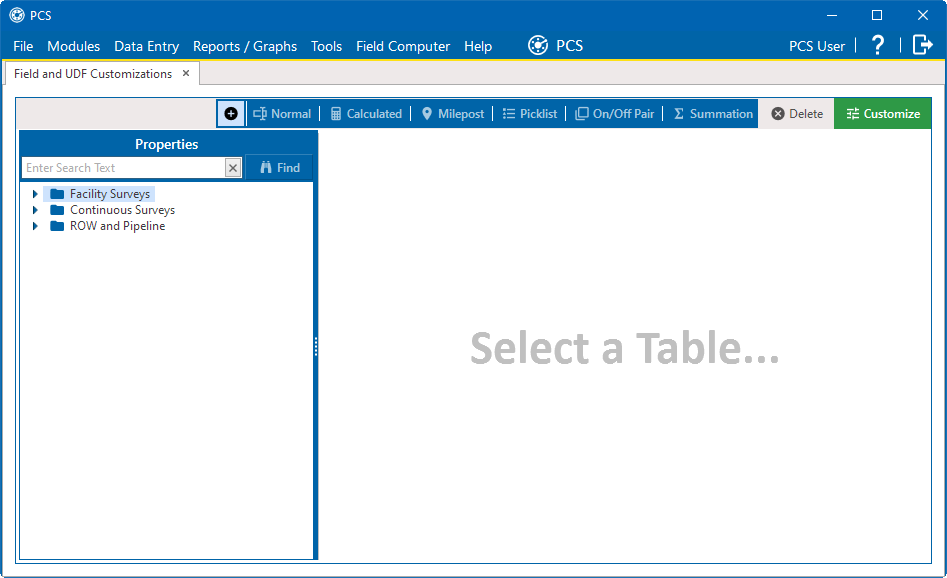
Field and UDF Customization Window
-
Select an item in the Properties pane to display related fields and property settings in the grid.
Click the Properties header bar to collapse the Properties pane to expand the view of the grid. Click the bar again to expand the Properties pane.
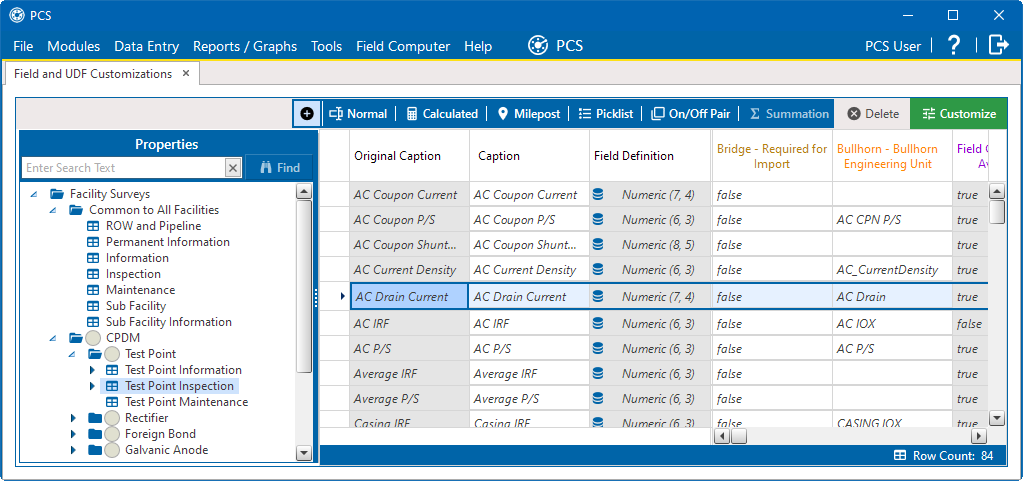
Field and UDF Customizations
-
If the Enable Change History column is not visible in the grid, use the slide bar at the bottom to move the columns until the Enable Change History is visible.
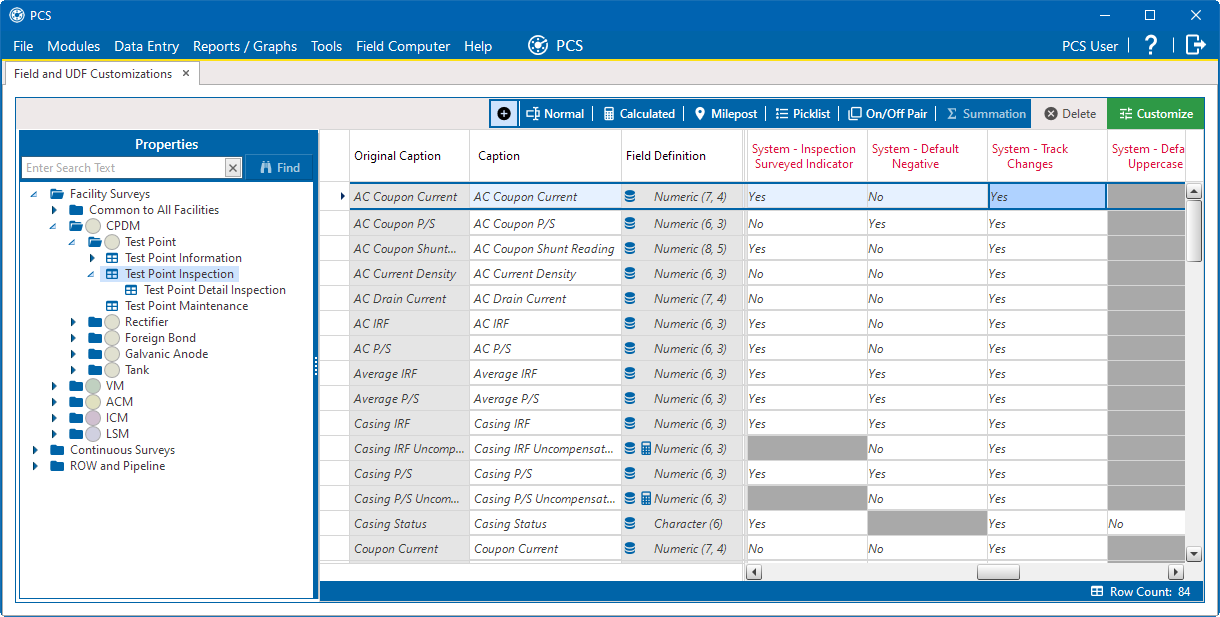
Grid Slider
-
Select the field you want to set up for change tracking.
-
In the Enable Change History column, select Yes to track changes made in the selected field while change history is enabled. Select No to not record any changes made in the field, even if change history is enabled in the Options window.
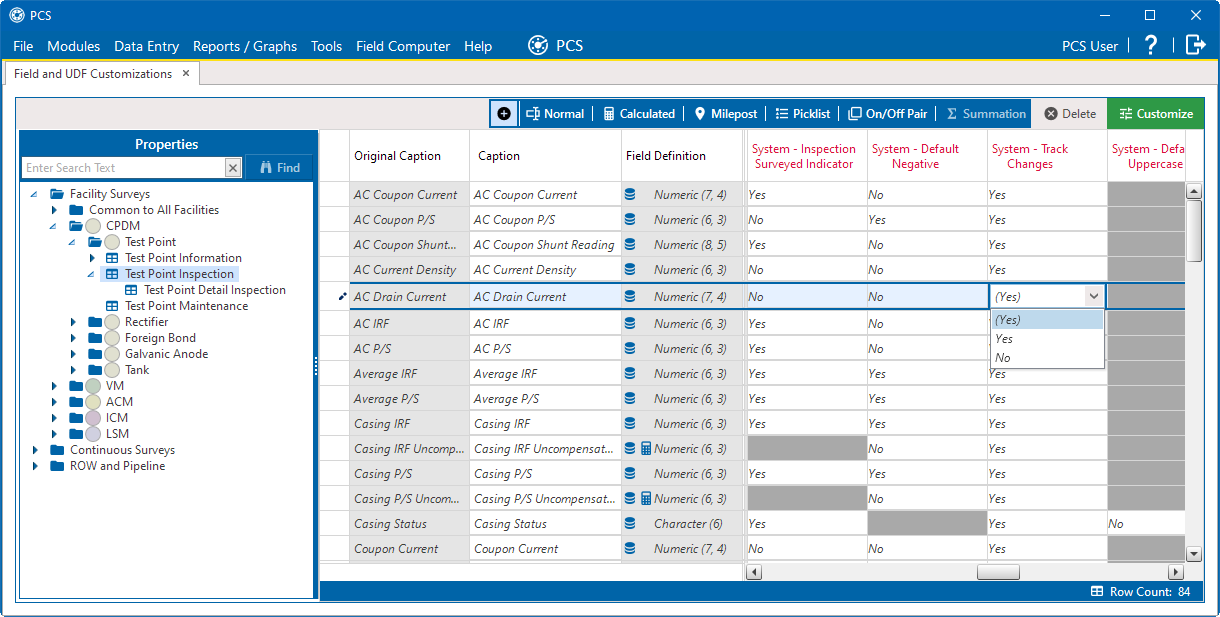
Enabling Change Tracking
-
Repeat these steps for any additional fields. Your changes are saved when you close the Field and UDF Customizations window.
-
If change history is already enabled in the Options window, disable change history in Options and then re-enable change history to implement the new change tracking set up. For more information about enabling change history in Options, refer to Set Editing Options.