Export and Import a Route
The following information explains how to import or export a defined route in either Microsoft Excel (.xls) or CSV (.csv) format. Facilities for inspection are based on the pipeline segment(s) you select in the Select ROWs window.
These instructions start with the assumption that a PCS module is already selected and the correct pipeline segments have been selected. For information detailing how to select pipeline segments, refer to Select ROWs.
Complete the following steps to export and import a route:
-
Click Data Entry > Define Routes to open the Define Routes window. Select a route from the Routes drop-down list.
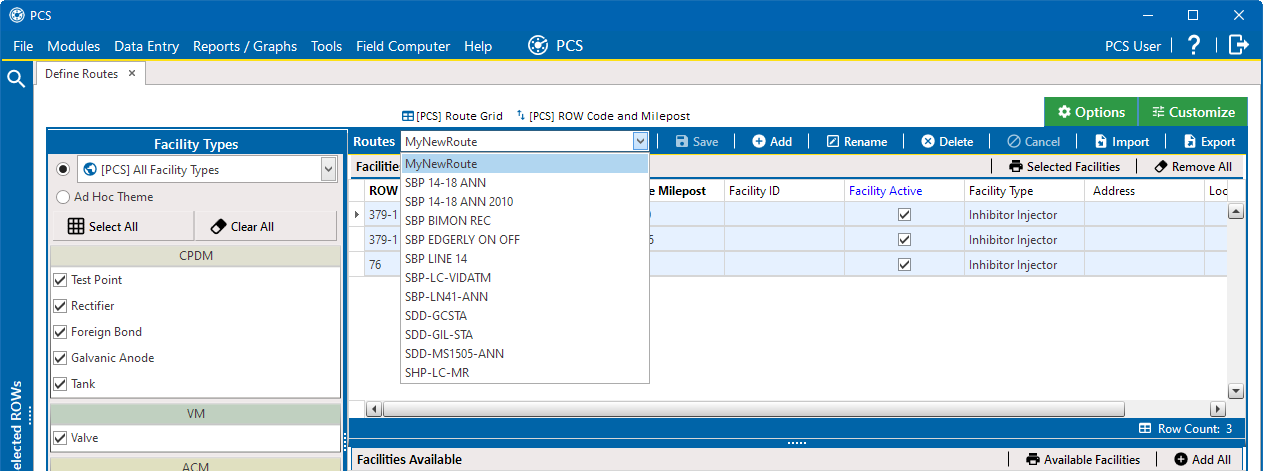
Define Routes
If you have not defined any routes, refer to Create a Route for instructions on creating a route.
-
To add a facility to the Facilities in Route grid, double-click the name of the facility in the Facilities Available grid.
-
Click
 Save to save the changes.
Save to save the changes. -
To export the route, click
 Export.
Export. -
Click Yes in the Confirm Export window.
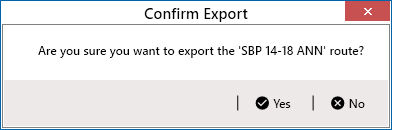
Confirm Export Window
-
Choose an export file type. Click the down arrow in the Save as type field and select one of the following file types:
-
Excel files (*.xlsx)
-
Text files (*.csv)
-
-
-
When the file has been created, the Info window displays. Click OK.
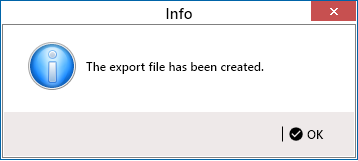
Export File Created
-
To import a saved file, select a route from the Routes drop-down list. This route will be replaced by the route to be imported. Click
 Import.
Import. -
Navigate to the file and click Open. The file is loaded in the Facilities in a Route grid, and replaces the route previously shown.