Append a Survey
Use the Append option to append a range of station numbers from another survey to the selected survey.
These instructions start with the assumption that the ISM module is already selected and the correct pipeline segments have been selected. For information detailing how to select pipeline segments, refer to Select ROWs.
Complete the following steps to append a survey with a range of station numbers from another survey (including associated survey readings):
-
Click Data Entry > Edit ISM Data.
-
Select a continuous survey data type.
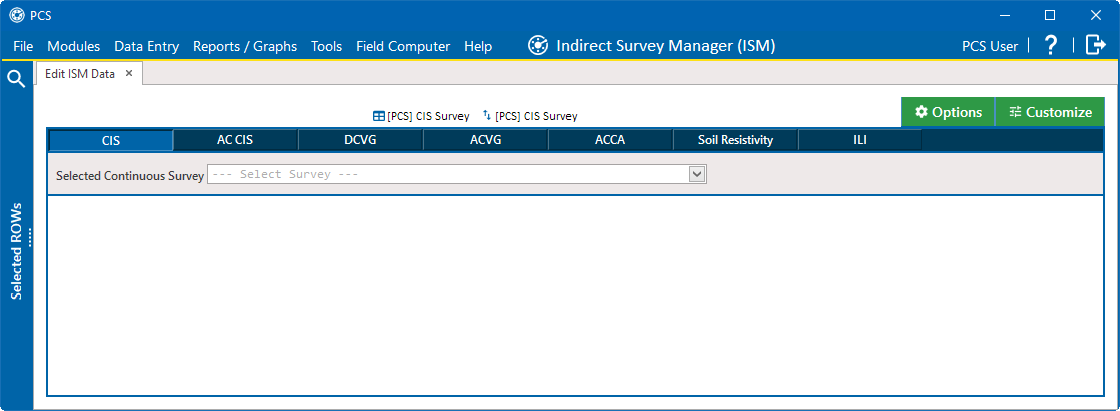
Edit ISM Data Window
-
Select a survey folder with survey readings you want to modify from the Selected Continuous Survey drop-down list.
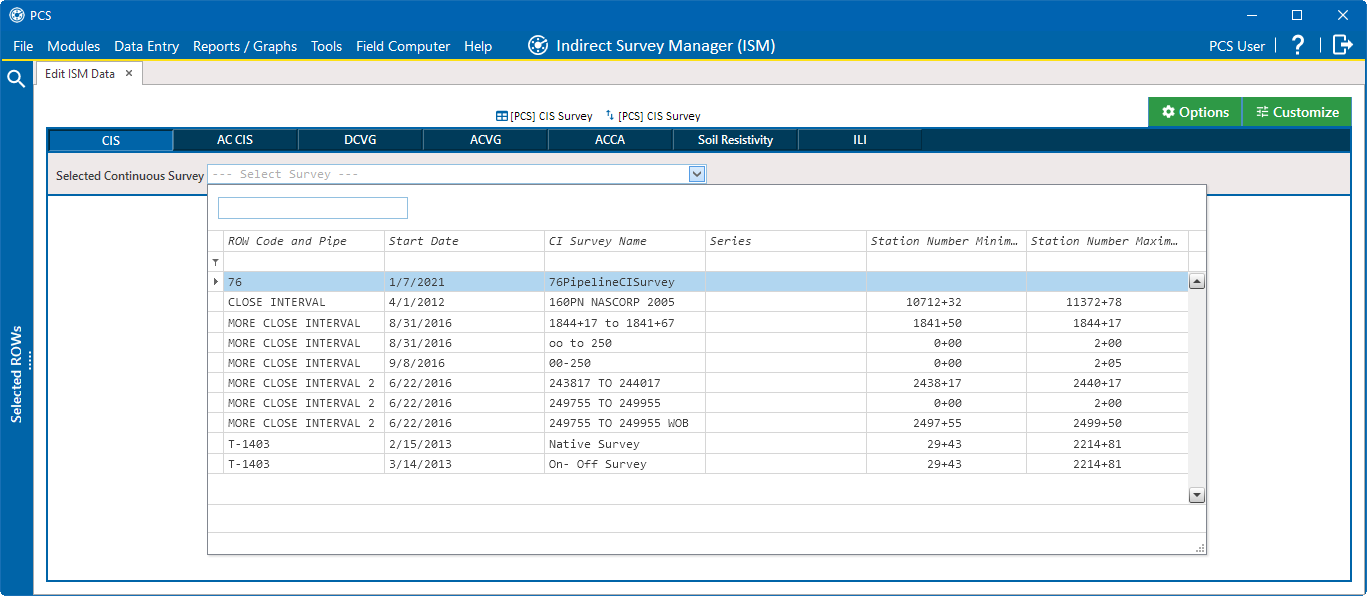
Select Continuous Survey List
-
Click
 Survey Maintenance to open the Survey Maintenance window. Then click the Append tab.
Survey Maintenance to open the Survey Maintenance window. Then click the Append tab.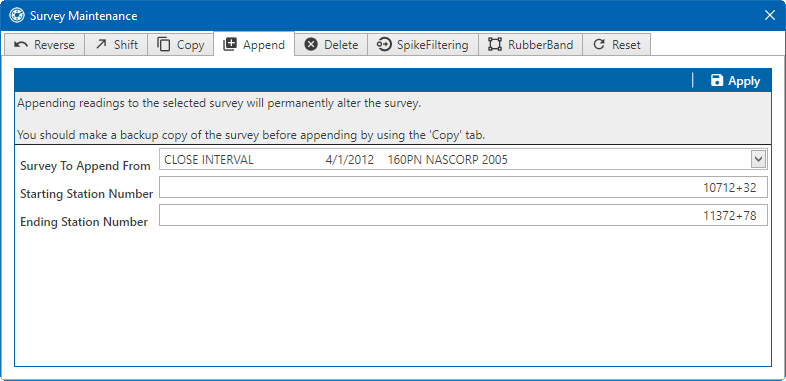
Append Survey Readings
-
Select a survey with station numbers you want to add (append) to the survey currently displayed in the ISM data entry grid. Select a survey from the Survey To Append From drop-down list.
-
Identify a range of station numbers you want to append to the survey currently displayed in the ISM data entry grid. Type a starting station number in the Starting Station Number field. Press Tab and enter ending station number in the Ending Station Number field.
For example, enter 1071232 for a station number 10712+32. When you hit Tab, the number adjusts to 10712+32.
-
If desired, click the close button to cancel the operation and close the window.
-
Click
 Apply. If no duplicate station numbers exist, PCS adds the range of appended station numbers with survey readings to the survey currently displayed in the ISM data entry grid.
Apply. If no duplicate station numbers exist, PCS adds the range of appended station numbers with survey readings to the survey currently displayed in the ISM data entry grid. -
If duplicate station numbers exist, a message displays requiring you to make one of the selections.
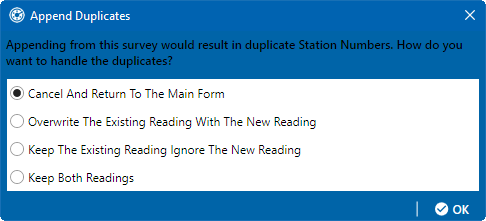
Append Duplicates
-
Select which option you would like to use to hand the duplicates.
-
Click
 OK.
OK.
-