Add a Facility Inspection Record
These instructions start with the assumption that you have a facility type's Inspection grid selected. For information about accessing a grid of data, refer to View Data in a Grid or Form.
Complete the following steps to either add a new facility with an inspection record or add an inspection record for an existing facility or in the Inspection grid:
-
Select a module from the Modules main menu.
-
Click Data Entry and then select Edit <Module> Data.
-
Click
 Apply or press Enter if the Options window is displayed instead of the grid.
Apply or press Enter if the Options window is displayed instead of the grid. -
Click the Inspection tab and select a facility type from the selections below the Information, Inspection, and Maintenance tabs.
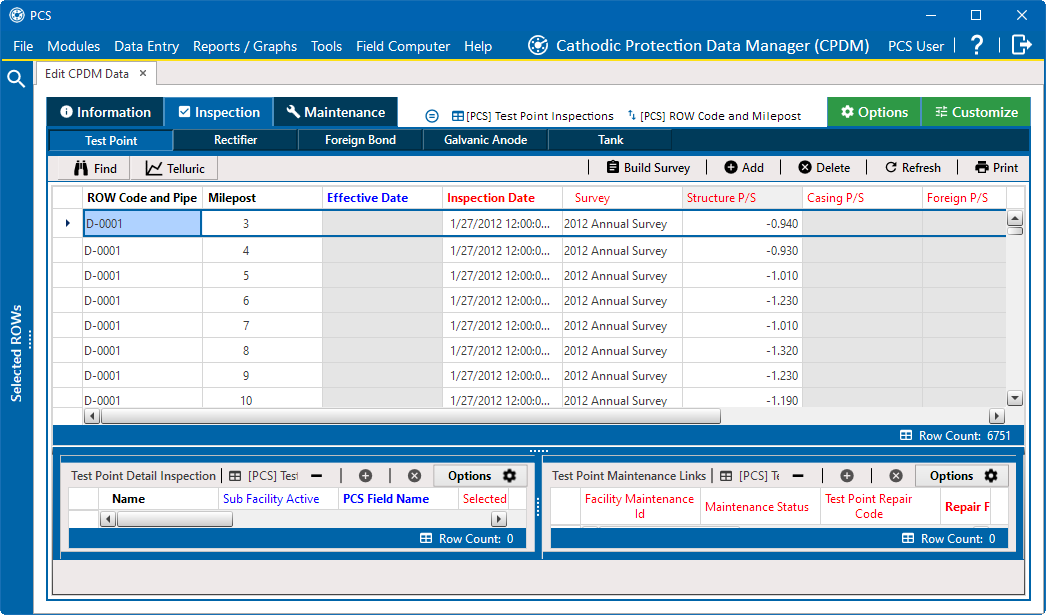
Inspection Grid
-
Click
 Add to open the Add Record window.
Add to open the Add Record window. 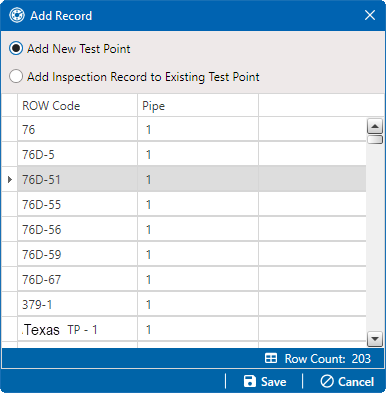
Add Record - Add New Facility or New Inspection Record
-
To add a new facility with an inspection record in the Inspection grid, select Add New <facility type>.
-
Select a pipeline with the facility you want to add an inspection record.
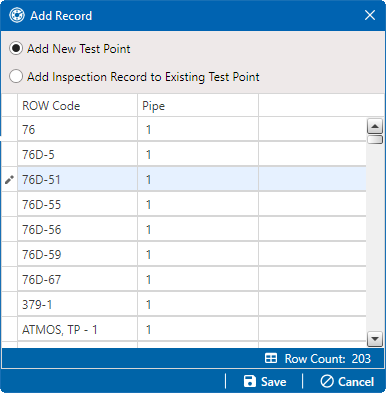
Add Record - Selected Pipeline
-
Click
 Save to display the Add Record window with required field(s) for data entry.
Save to display the Add Record window with required field(s) for data entry.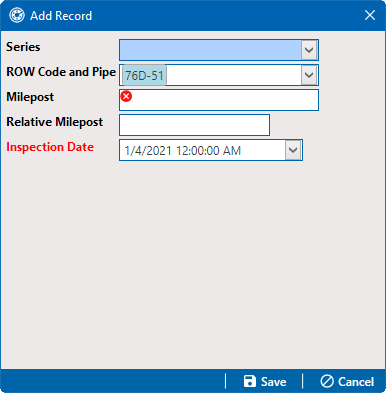
Add Record - New Facility Record Data Entry Fields
-
Complete data entry fields as needed.
-
Type an inspection date in the Inspection Date field using the format MM/DD/YYYY to indicate the month, day, and year. Or click the down arrow in the field and select an inspection date using a calendar.
-
Click
 Save to close the window and the new facility with an inspection record in the grid.
Save to close the window and the new facility with an inspection record in the grid.
-
-
To add a new inspection record to the existing facility type in the grid, select Add Inspection Record to Existing <facility type>.
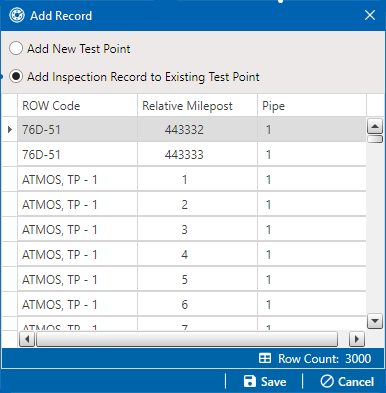
Add Record - Add Inspection Record to Existing Facility Type
-
Select a facility to which to add a new record.
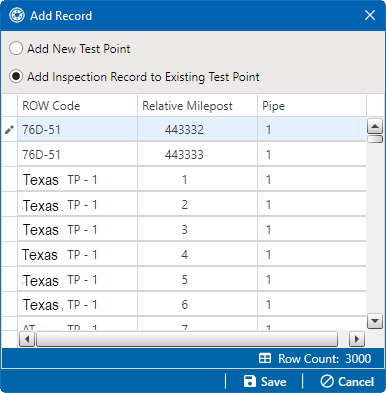
Add Record - Selected Pipeline for Inspection Record
-
Click
 Save to display the Add Record window with required field(s) for data entry. Required fields are identified with the
Save to display the Add Record window with required field(s) for data entry. Required fields are identified with the  icon.
icon.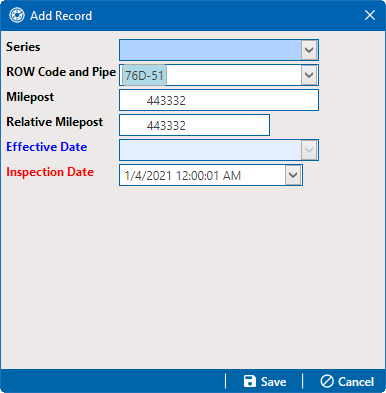
Add Record - Add Inspection Record for Existing Facility Data Entry Fields
-
Complete data entry fields as needed.
-
Type the facility milepost number in the Milepost field. Based on your system configuration, the Milepost field may have a different caption for User Location Name, such as Station Number or other type of identifier.
-
Type an inspection date in the Inspection Date field using the format MM/DD/YYYY to indicate the month, day, and year. Or click the down arrow in the field and select an inspection date using a calendar.
-
Click
 Save to close the window and add the inspection record to the grid.
Save to close the window and add the inspection record to the grid.
-
-
Enter other inspection data in remaining fields.
-
Click
 Refresh to update the grid.
Refresh to update the grid.