Configure the GPS Tab
If you are taking a Gps Sync survey, the GPS settings should be configured in the GPS tab.
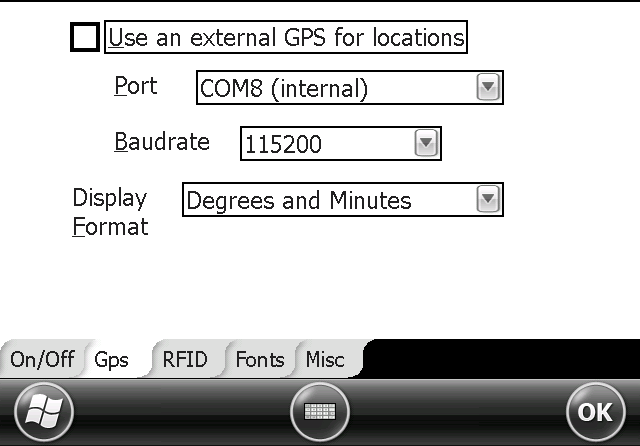
GPS Tab Configure
-
If not already in the Options window, tap View > Options to display the survey options window.
-
Tap the Gps tab to set up GPS properties.
-
If you are using a second GPS receiver (dual GPS), complete the following steps:
-
Tap to select the Use an external GPS for locations check box.
-
Tap the drop-down arrow in the Port field and select the COM port the GPS receiver is connected to.
-
Tap the drop-down arrow in the Baudrate field and select a baud rate supported by the GPS receiver.
-
-
Tap the drop-down arrow in the Display Format field and select either Degrees and Decimal minutes or Decimal degrees.
-
Tap Ok to save changes and return to the survey file or tap another tab to set additional properties.
To include GPS coordinates with readings, turn GPS on by tapping View > Turn GPS ON.